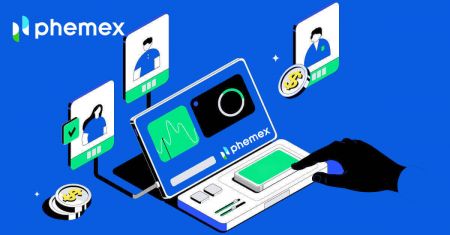Phemex Sign Up
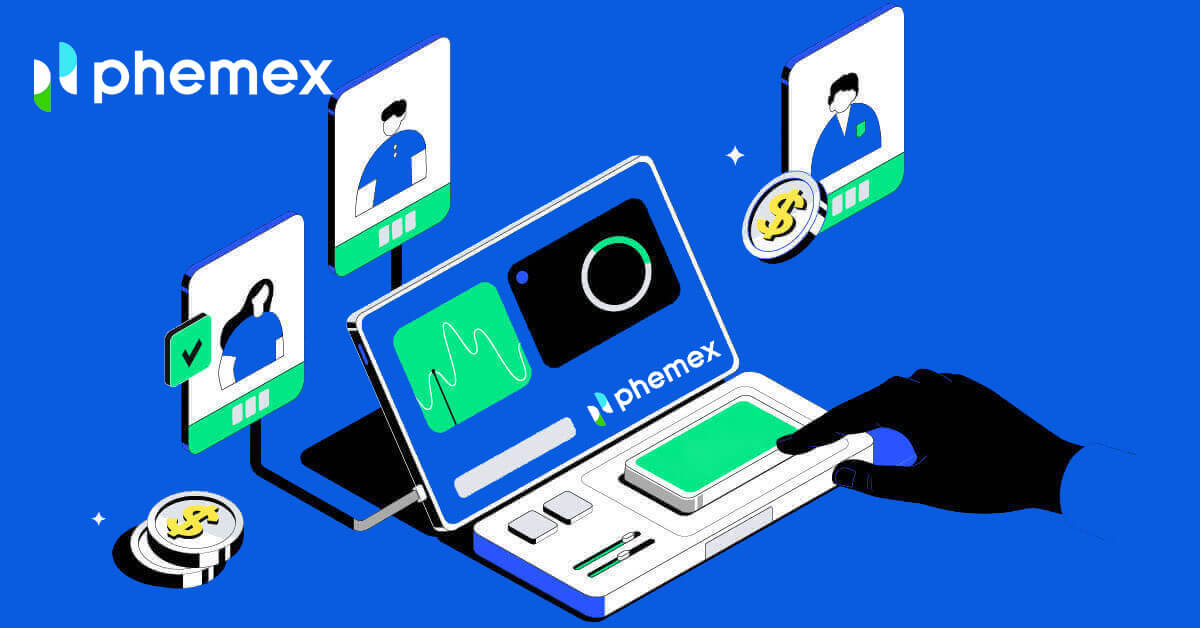
How to Sign up to Phemex
How to Sign up on Phemex with Email
1. To create a Phemex account, click "Register Now" or "Sign up with Email". This will take you to the sign-up form.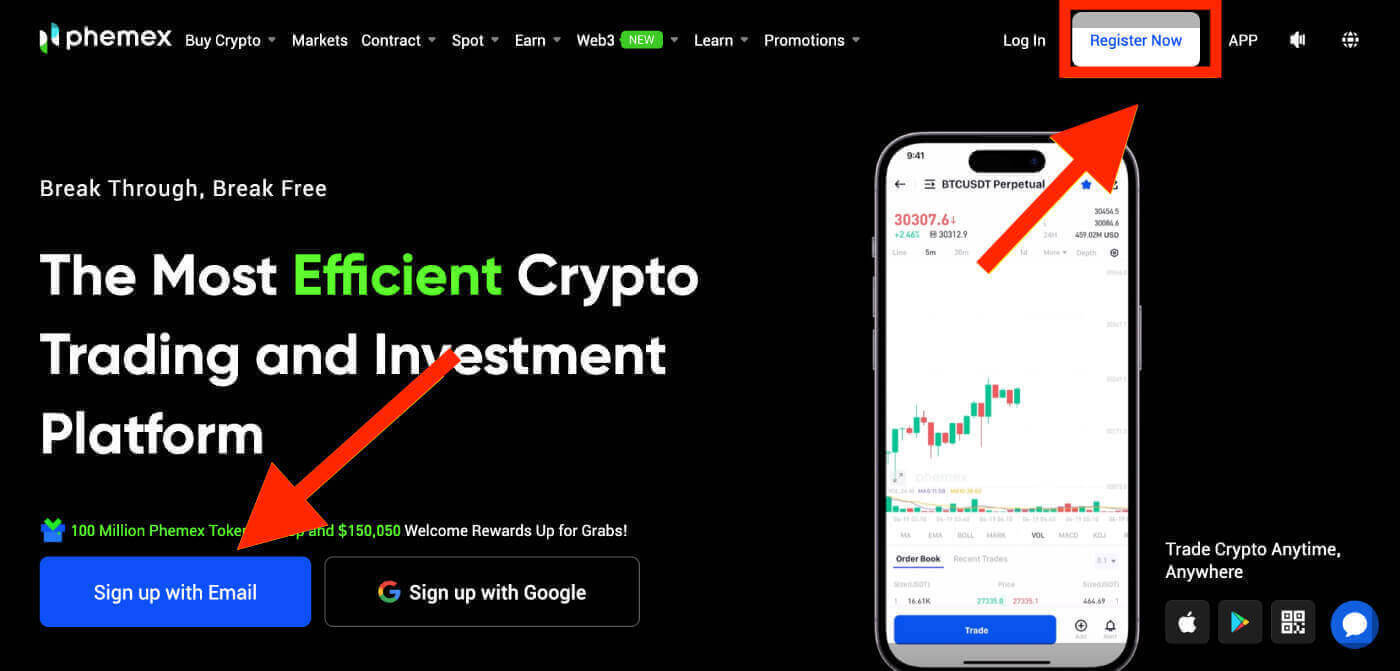
2. Enter your email address and set a password. Afterward, click "Create Account".
Note: Please be aware that your password should consist of at least 8 characters, a combination of lowercase and uppercase letters, numbers, and special characters.
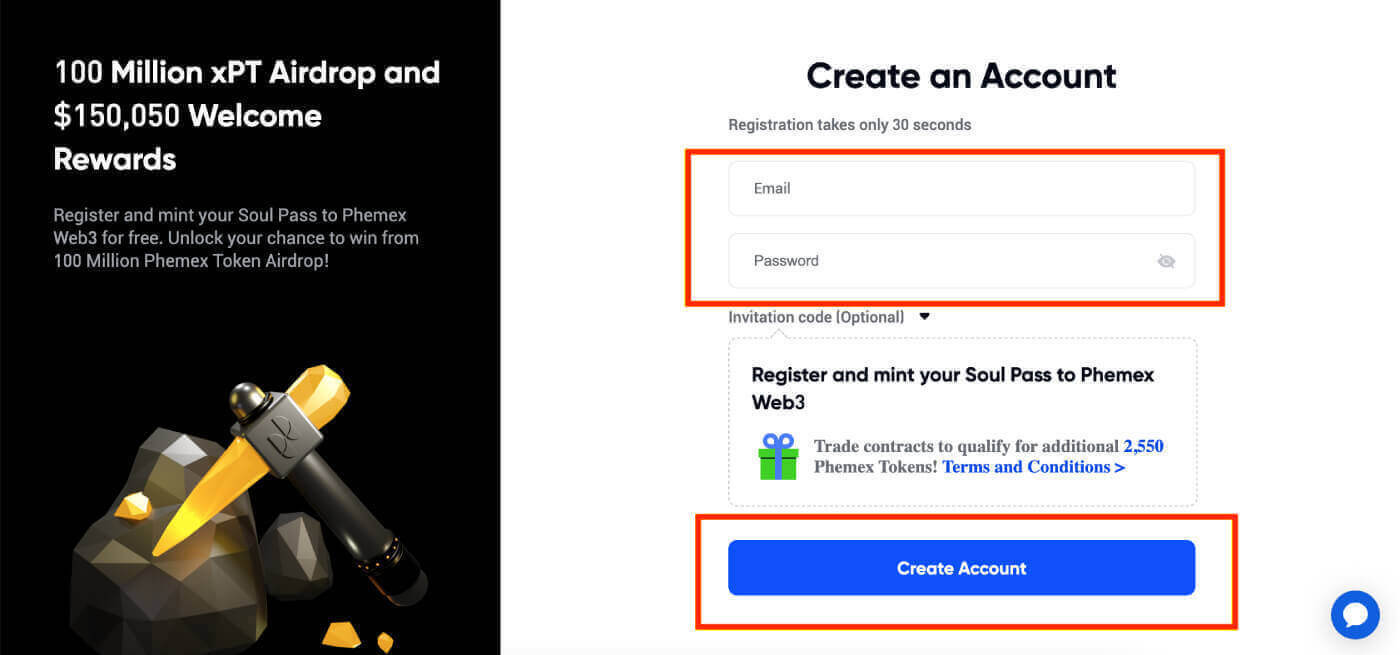
3. You will get an email with a 6-digit verification code and a confirmation email link. Enter the code or click on "Confirm Email".
Keep in mind that the registration link or code is only valid for 10 minutes.
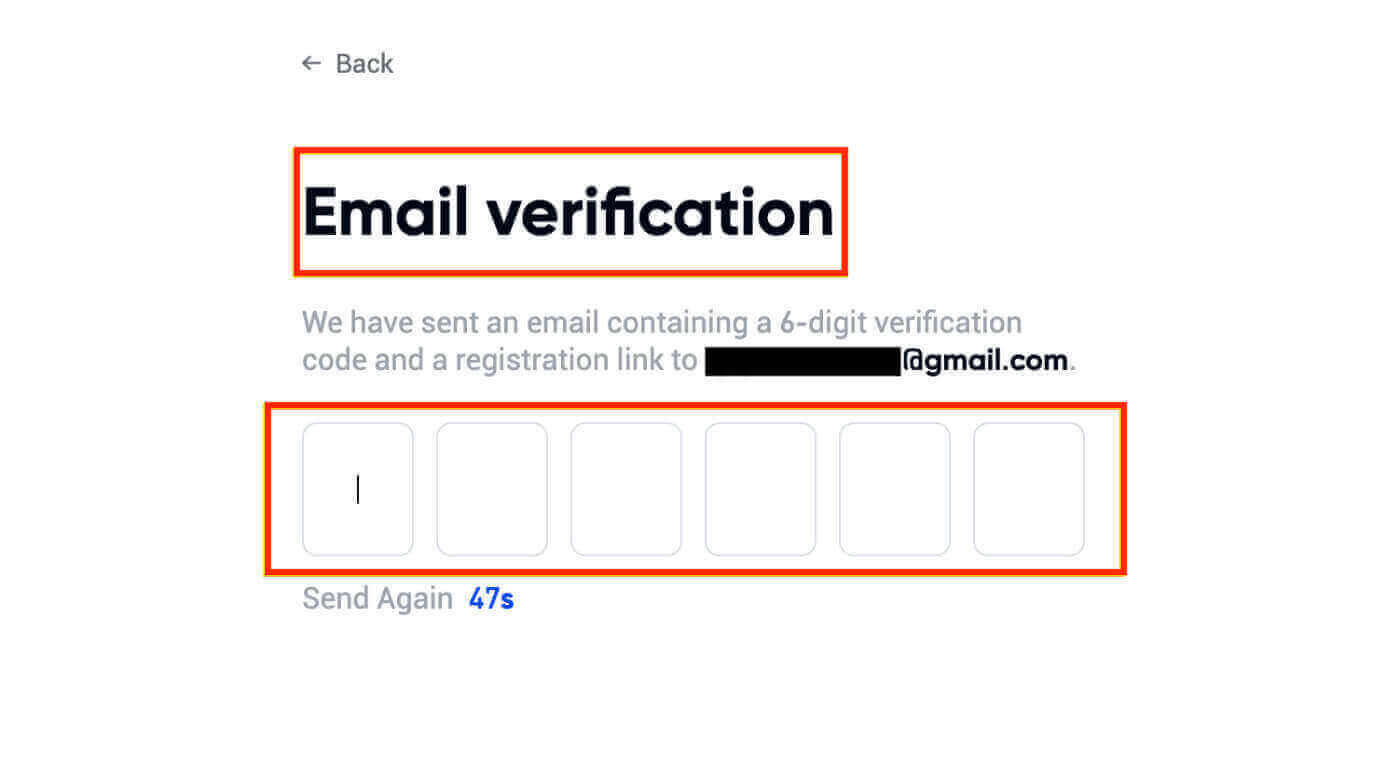
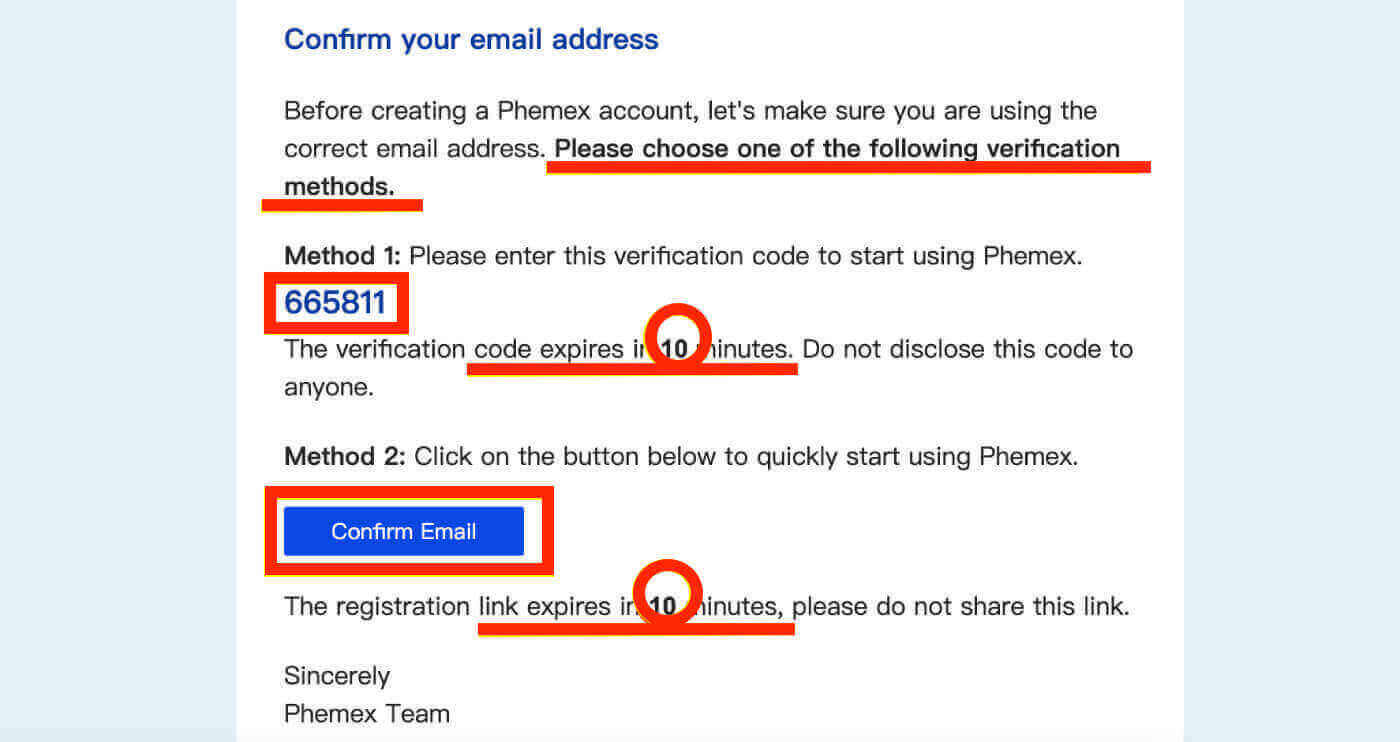
4. You can view the homepage interface and start enjoying your cryptocurrency journey right away.
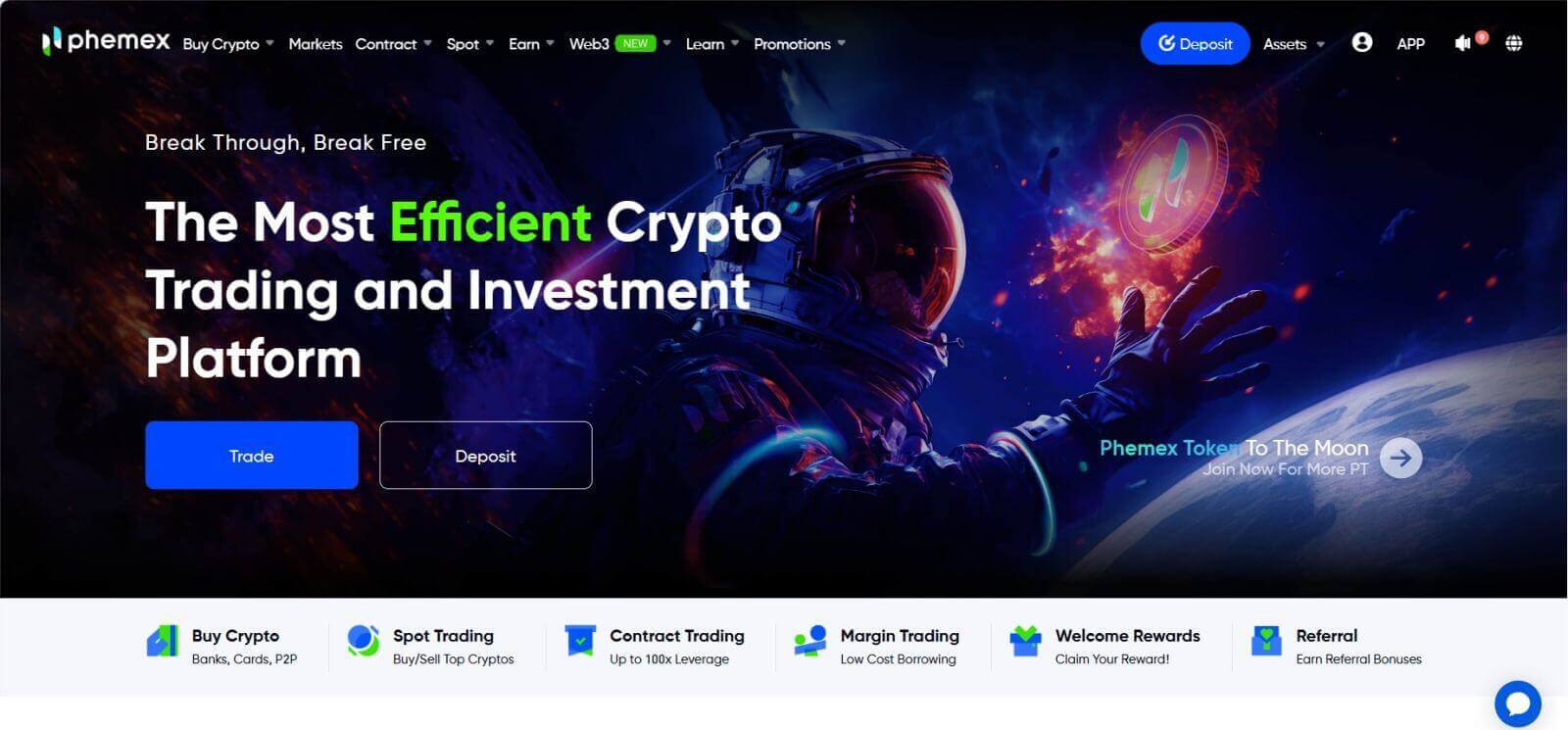
How to Sign up on Phemex with Google
You can also create a Phemex account using Google by following these steps:
1. To access Phemex, choose the "Sign up with Google" option. This will direct you to the page where you can fill out the sign-up form. Or you can click "Register Now".
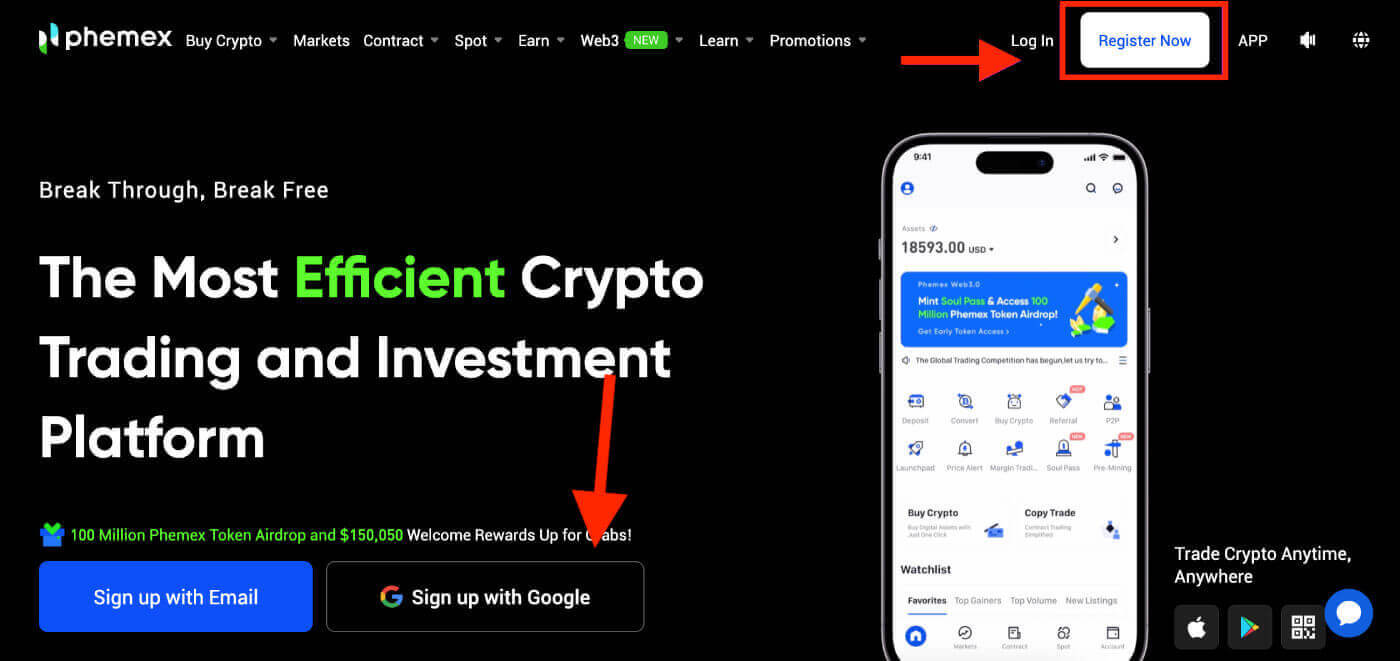
2. Click "Google".
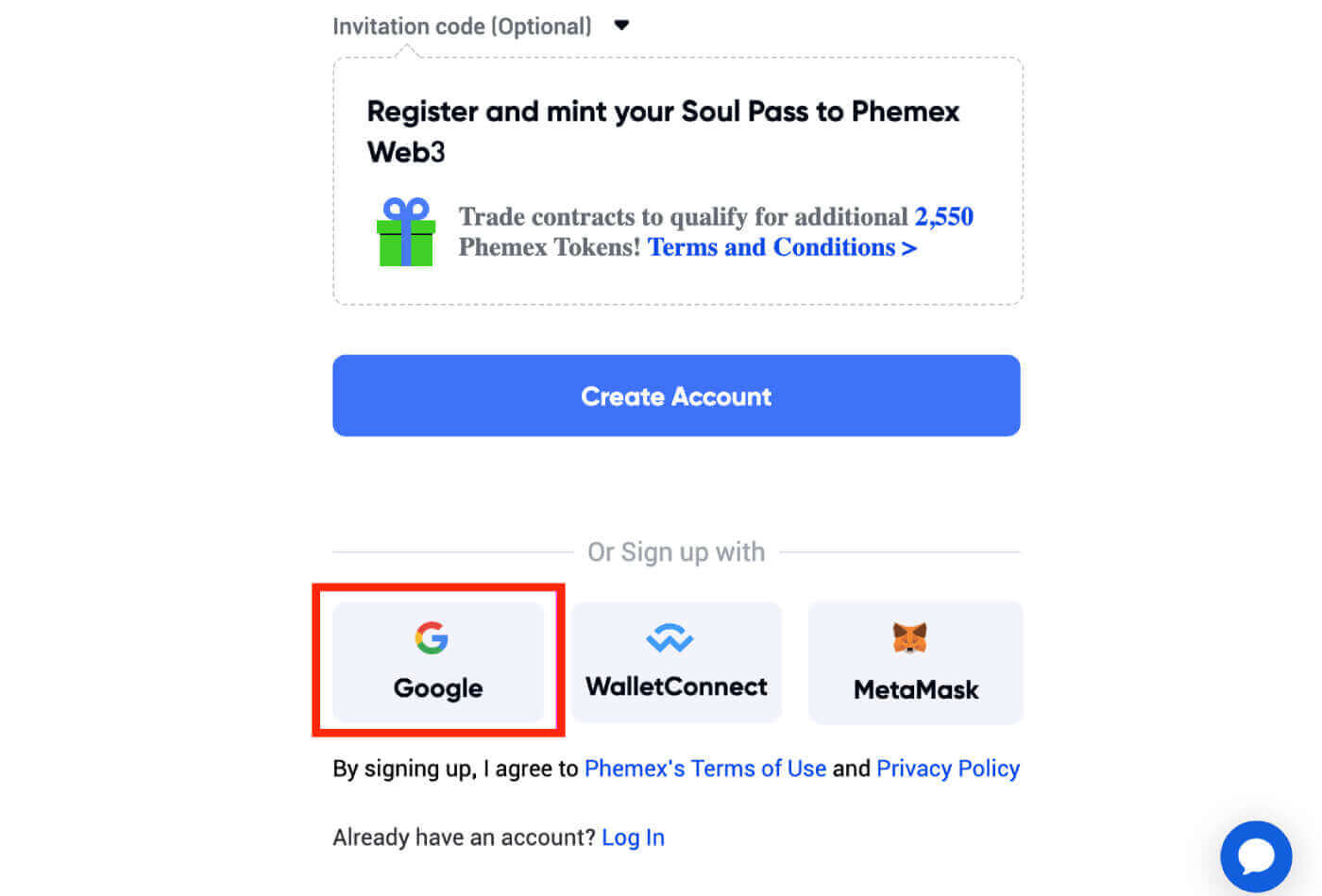
3. A sign-in window will appear, where you will be prompted to enter your Email or phone, and then click "Next".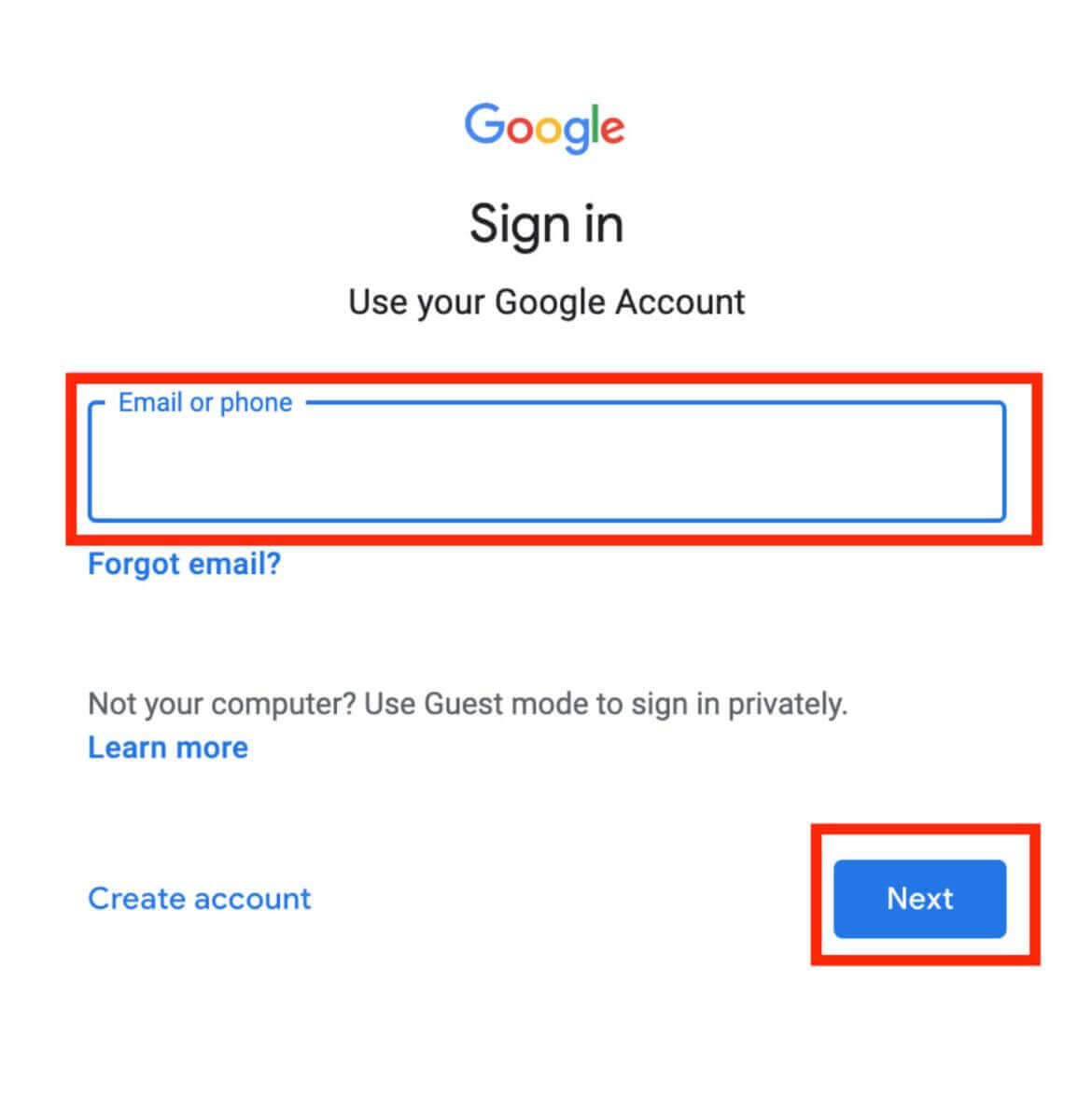
4. Enter your Gmail account password, and then click "Next".
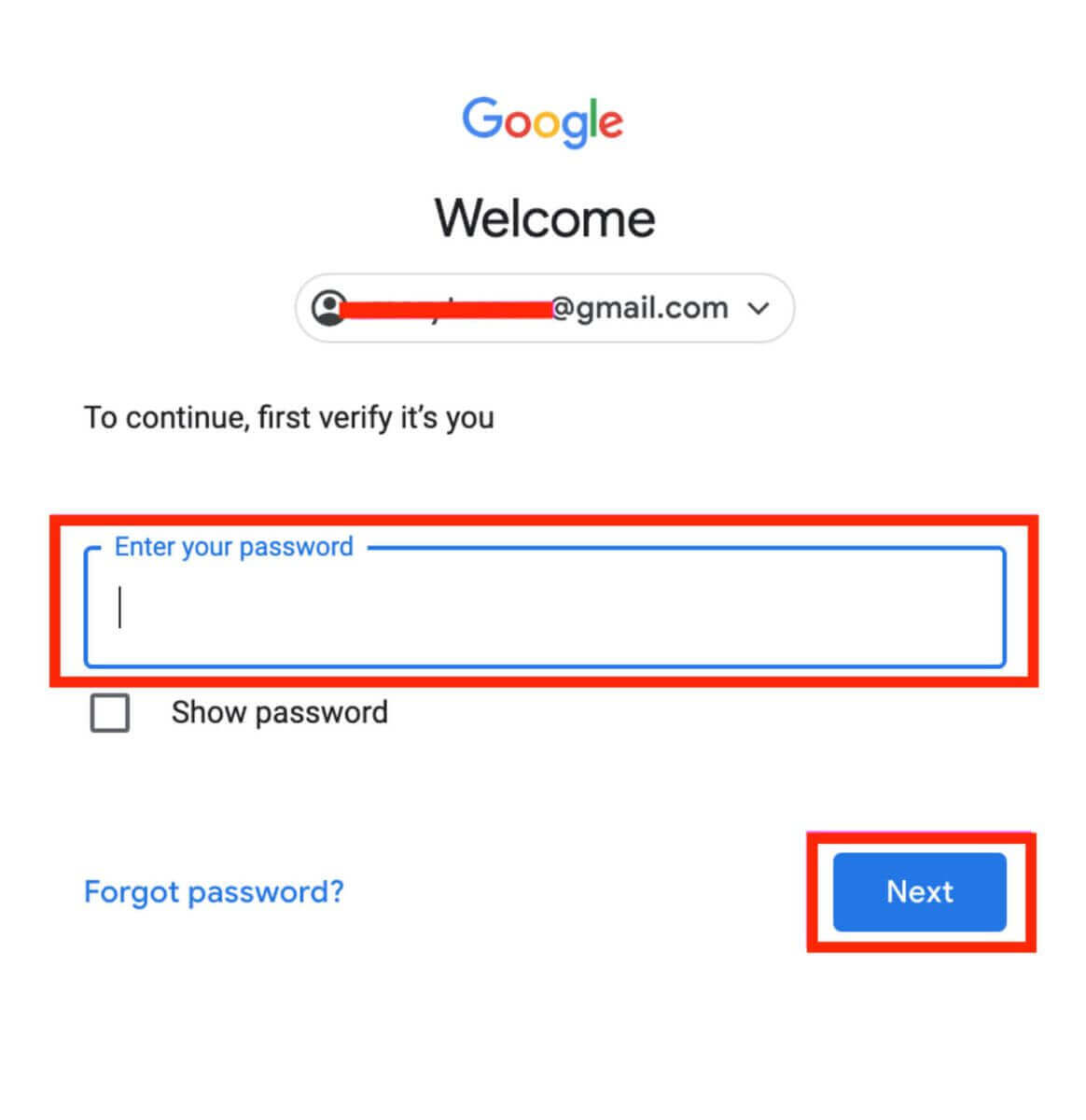
5. Before proceeding, make sure to read and agree to Phemex’s privacy policy and terms of service. After that, select "Confirm" to continue.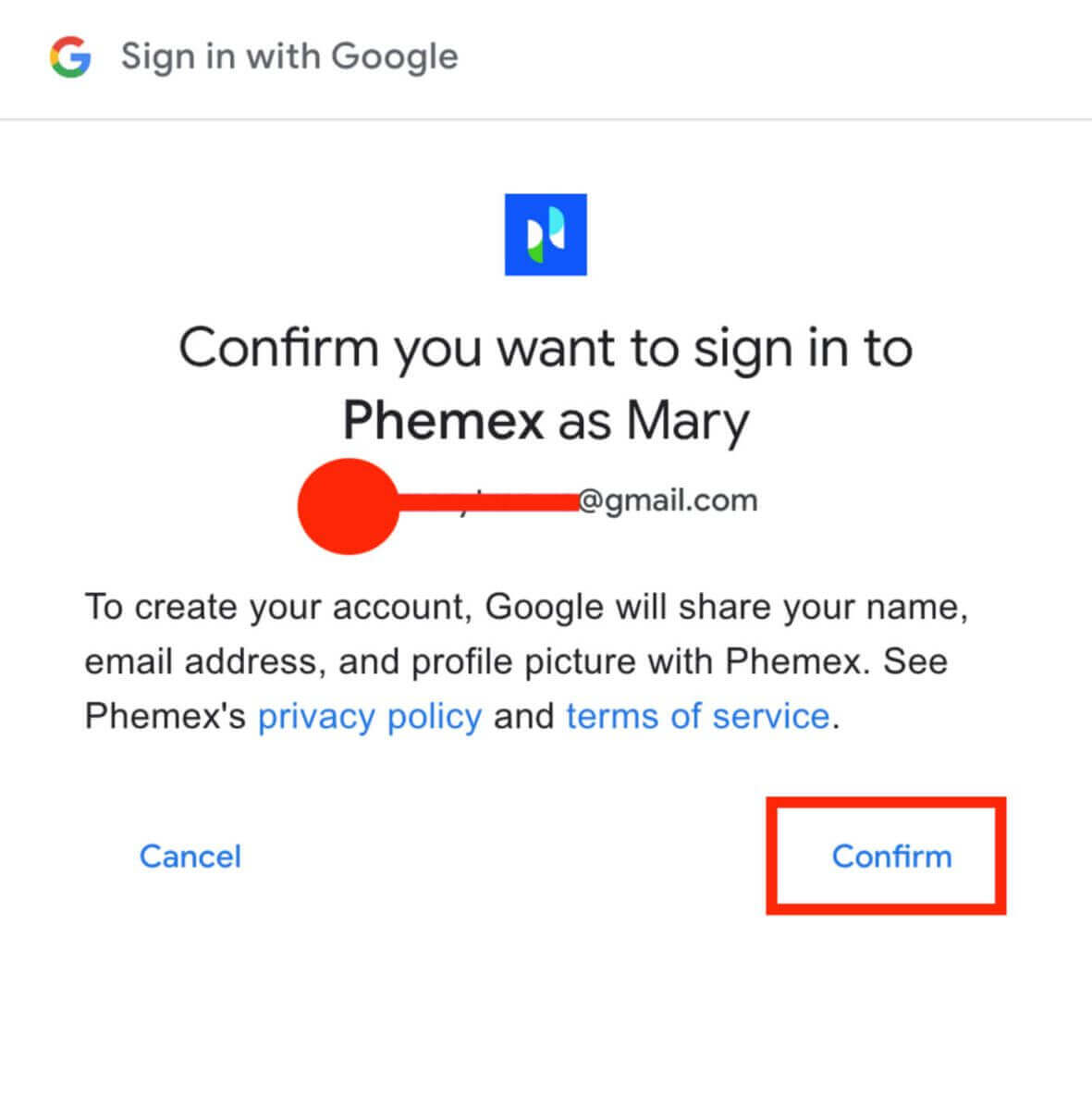
6. You can view the homepage interface and start enjoying your cryptocurrency journey right away.
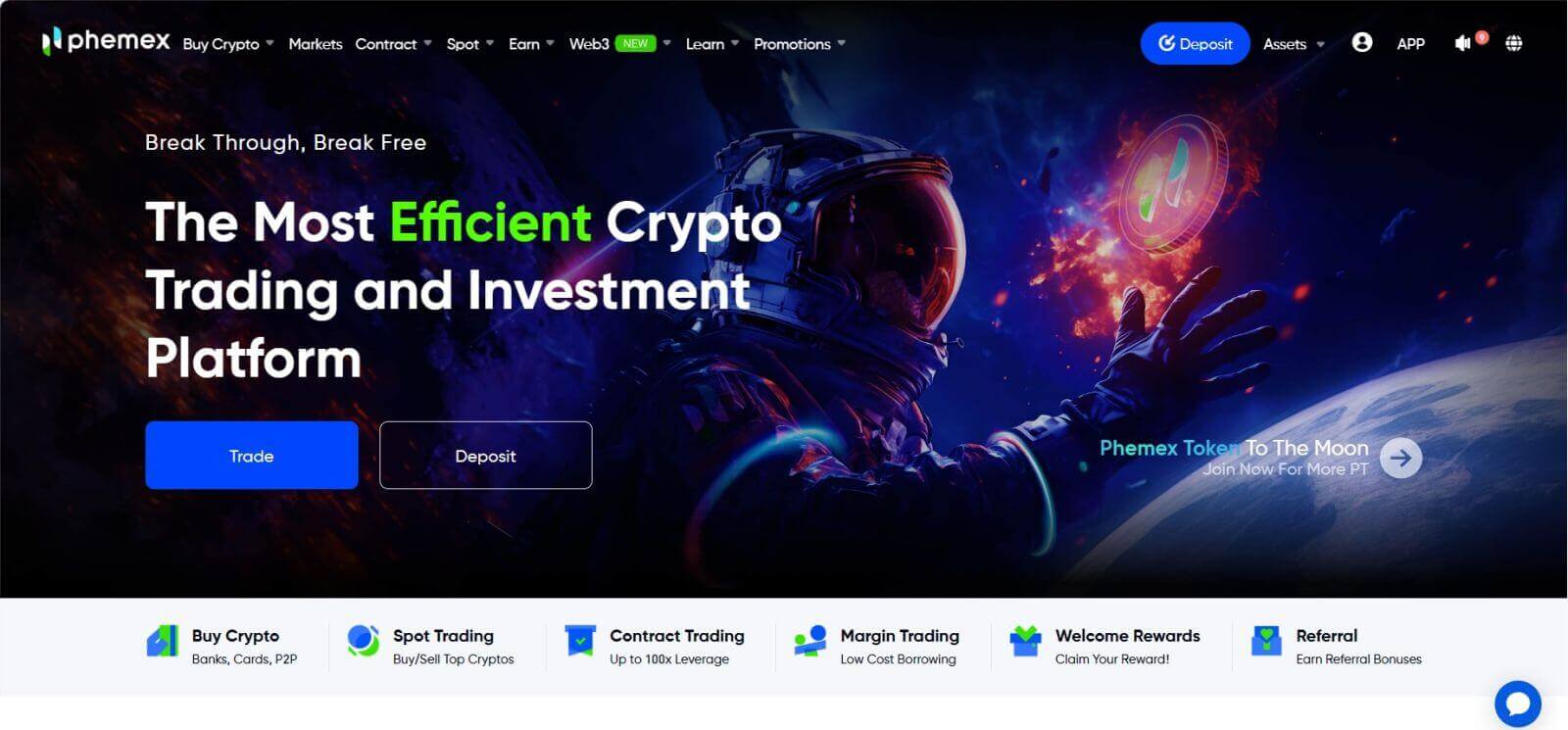
How to Sign up on Phemex App
1. Open the Phemex app and tap [Sign Up].
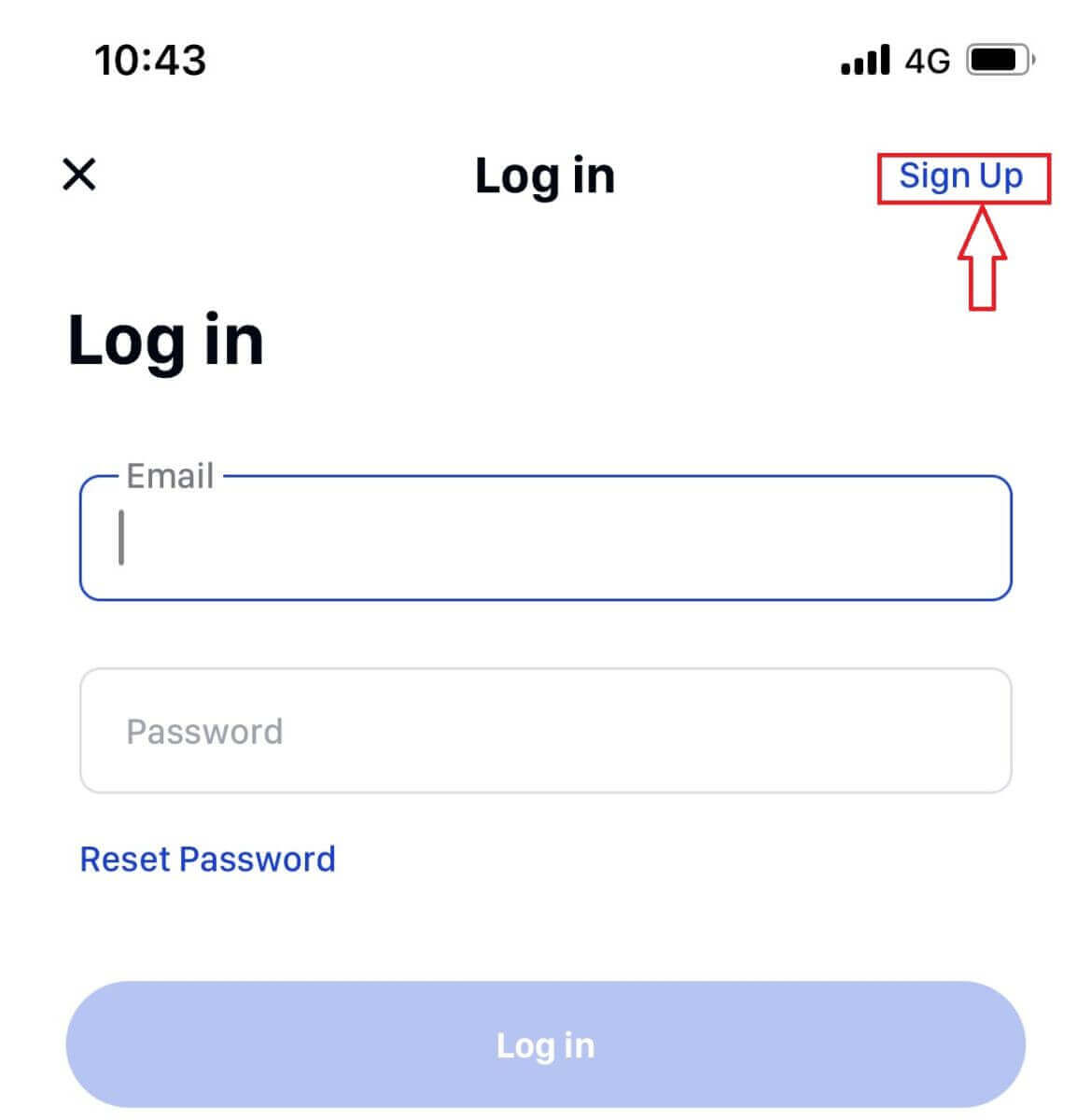
2. Enter your email address. Then, create a secure password for your account.
Note: Your password must contain more than eight characters (uppercase, lowercase, and numbers).
Then tap [Create Account].
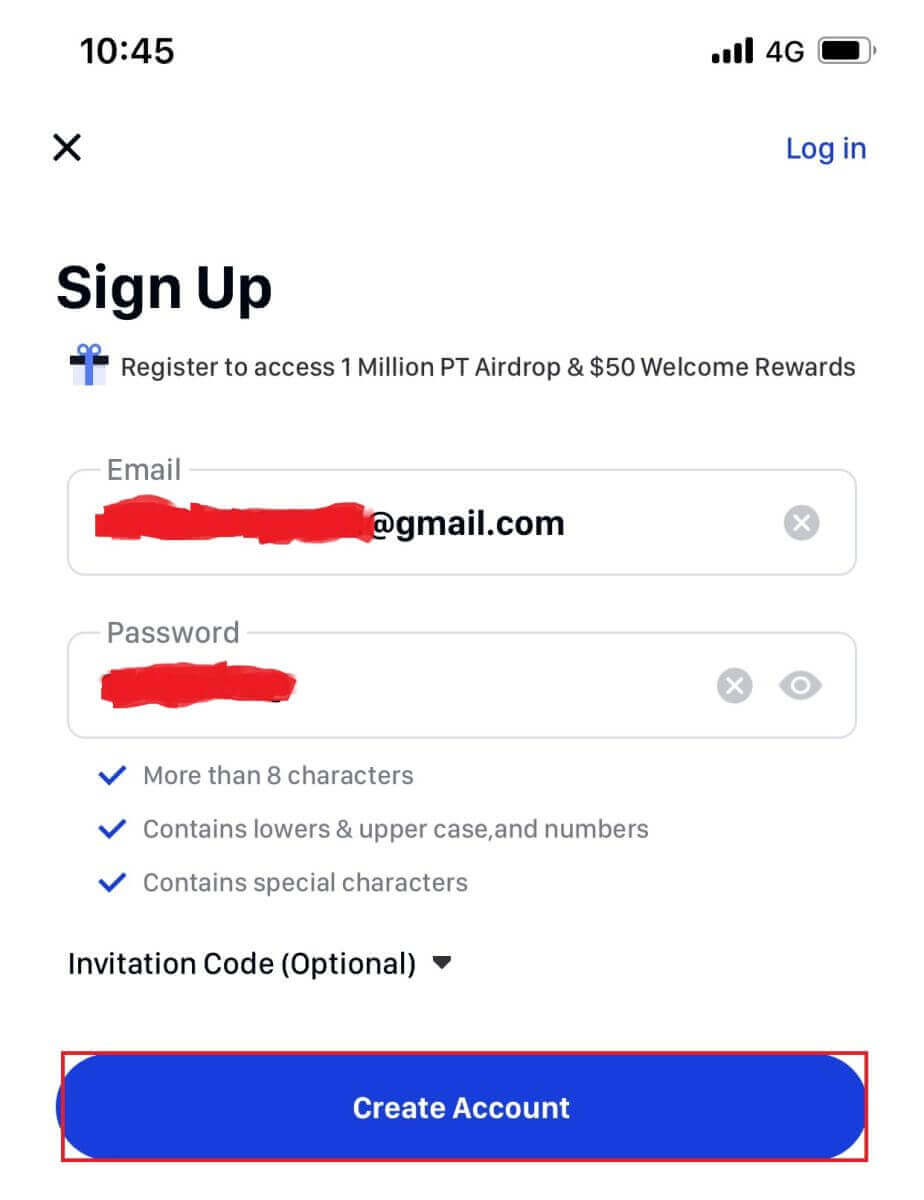
3. You will receive a 6-digit code in your email. Enter the code within 60 seconds and tap [Confirm].
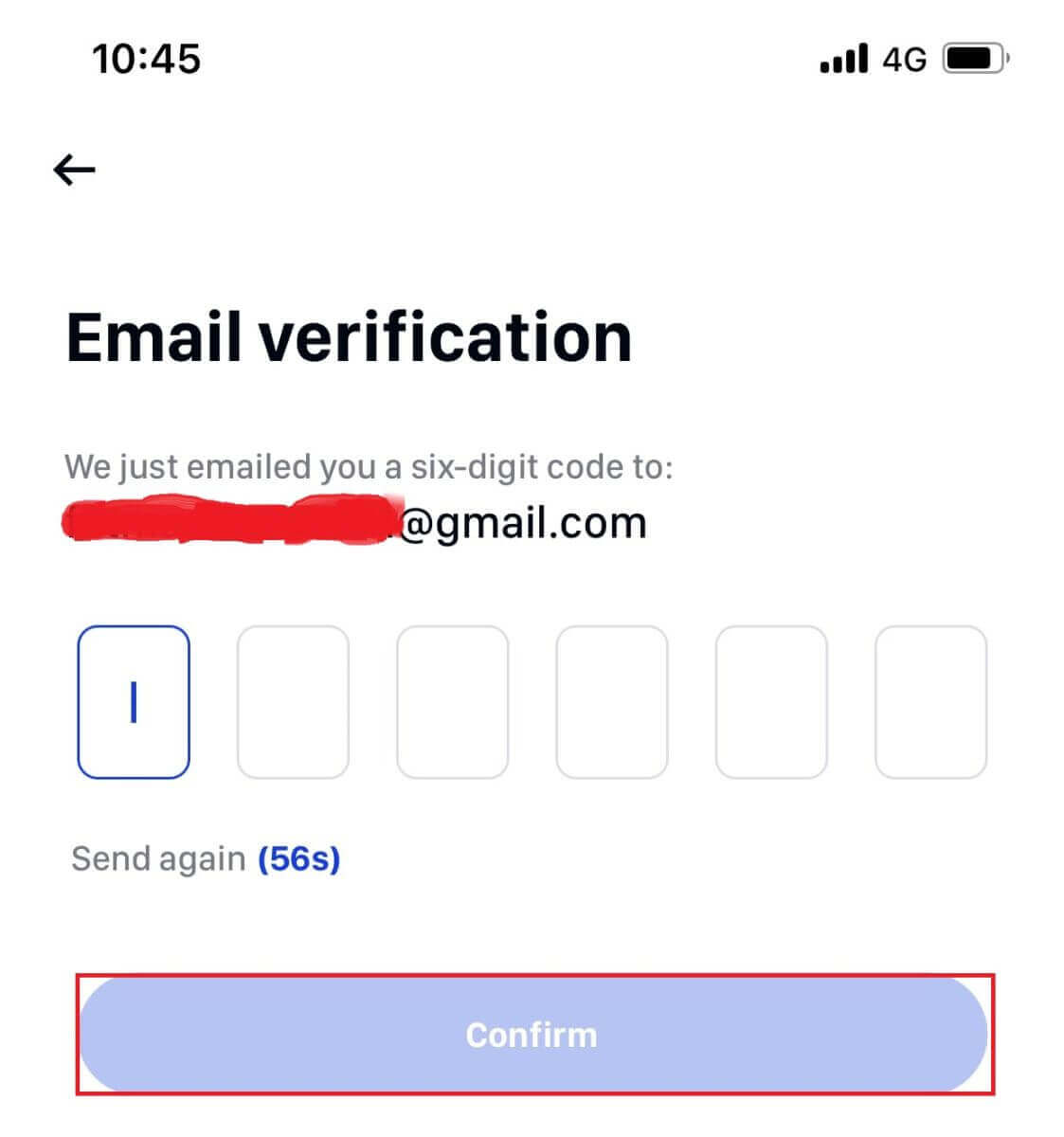
4. Congratulations! You are signed up; start your phemex journey now!
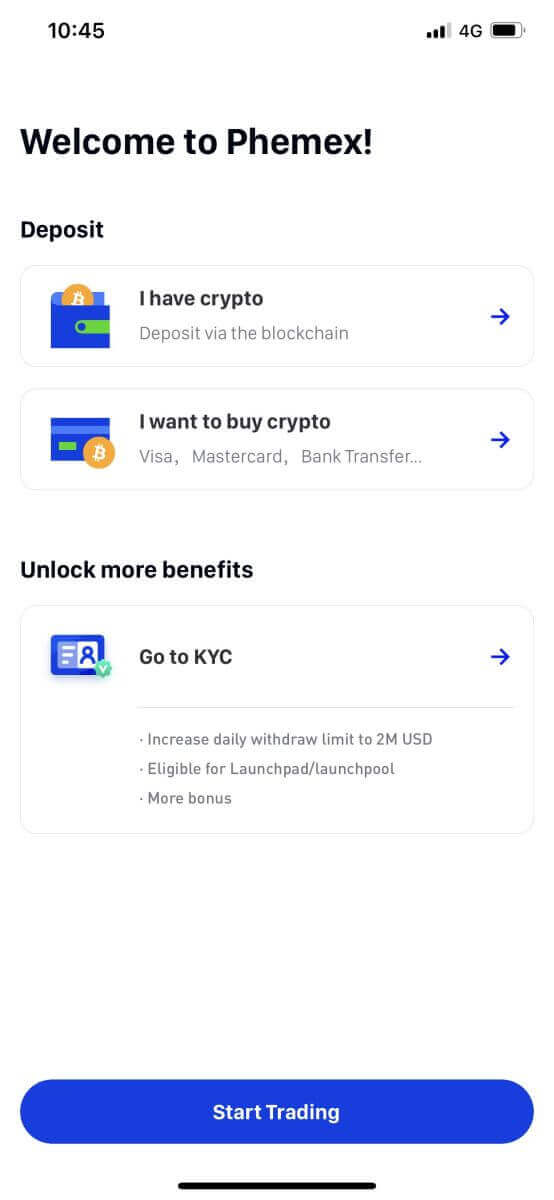
How to connect MetaMask to Phemex
Open your web browser and navigate to Phemex Exchange to access the Phemex website.1. On the page, click the [Register Now] button in the upper right corner.
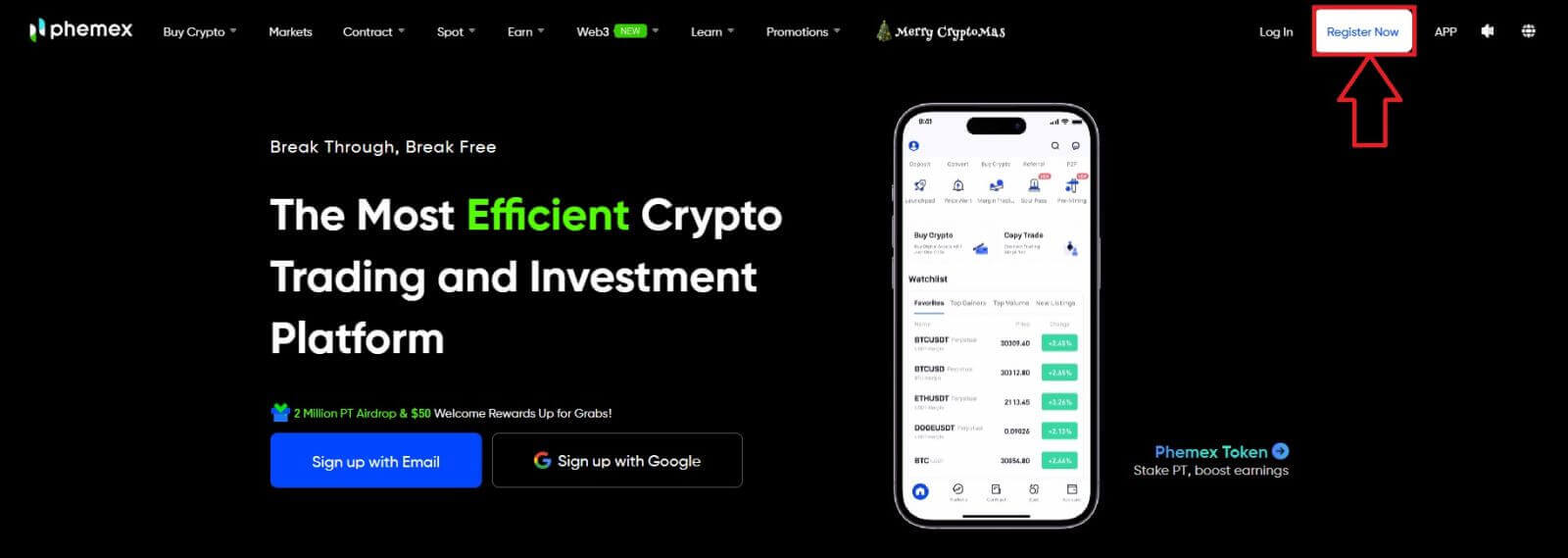
2. Choose MetaMask.
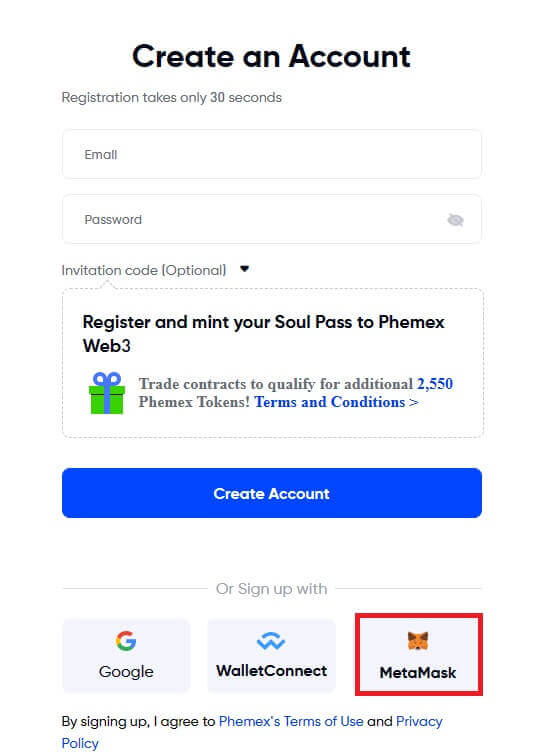
3. Click "Next" on the connecting interface that appears.
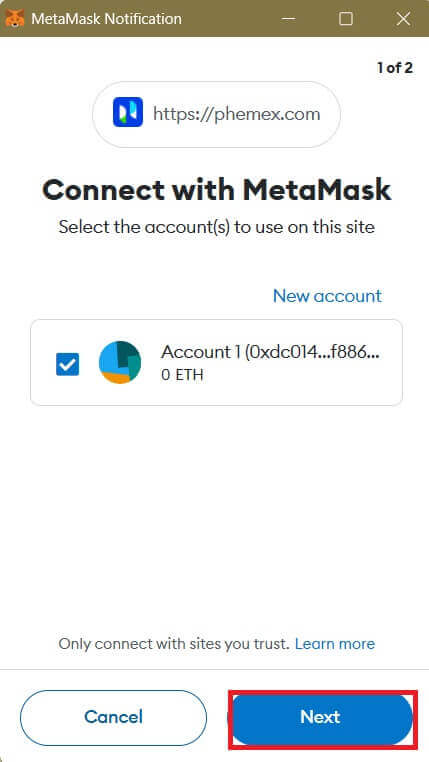
4. You’ll be prompted to link your MetaMask account to Phemex. Press "Connect" to verify.
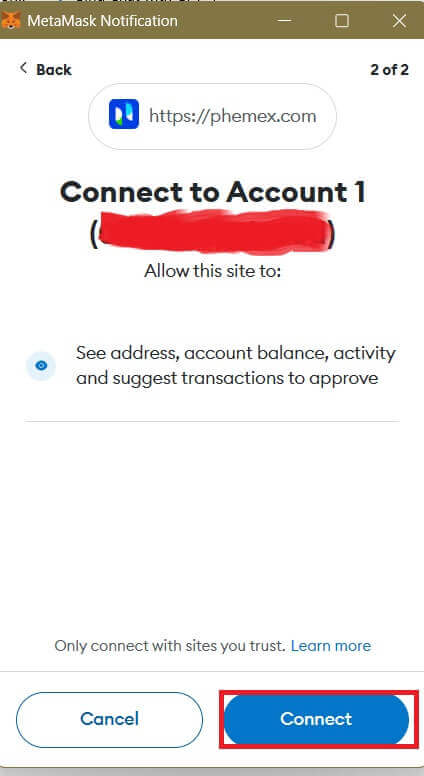
5. There will be a Signature request, and you need to confirm by clicking "Sign".
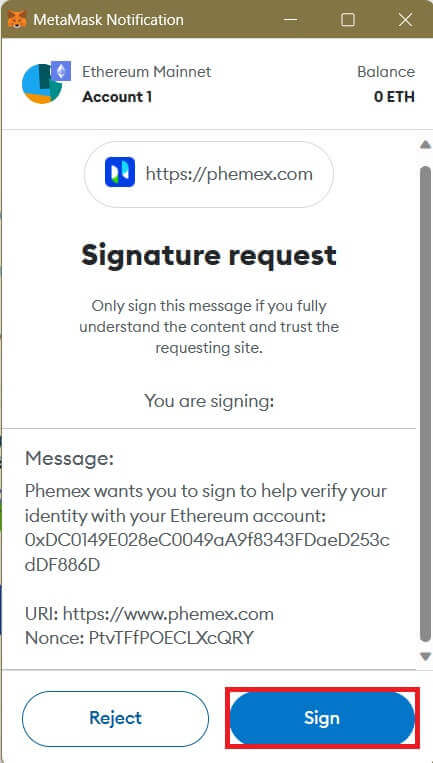
6. Following that, if you see this homepage interface, MetaMask and Phemex have successfully connected.
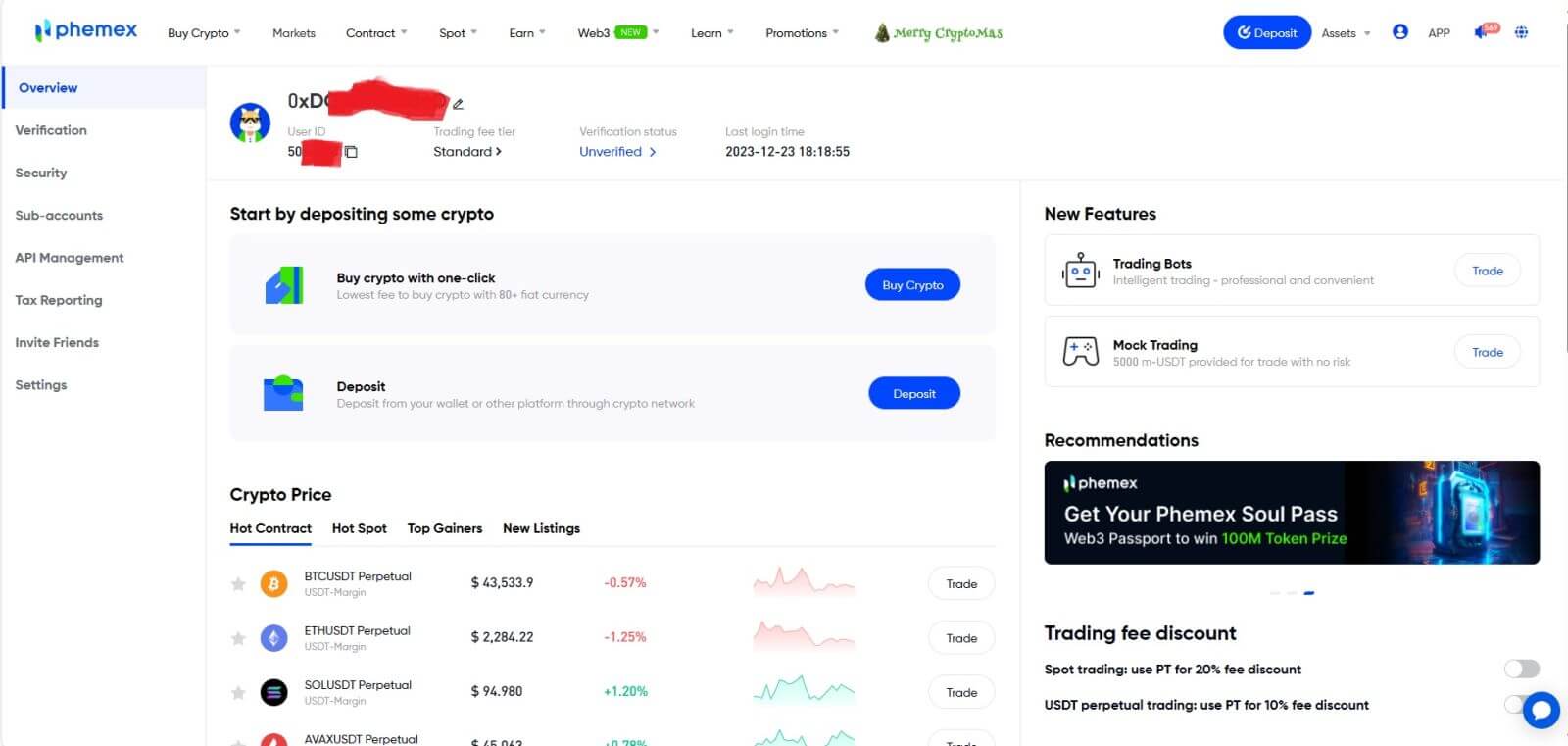
Frequently Asked Questions (FAQ)
Why Can’t I Receive Emails from Phemex?
If you are not receiving emails sent from Phemex, please follow the instructions below to check your email’s settings:1. Are you logged in to the email address Signed up to your Phemex account? Sometimes you might be logged out of your email on your devices and hence can’t see Phemex’s emails. Please log in and refresh.
2. Have you checked the spam folder of your email? If you find that your email service provider is pushing Phemex emails into your spam folder, you can mark them as “safe” by whitelisting Phemex’s email addresses. You can refer to How to Whitelist Phemex Emails to set it up.
3. Is your email client or service provider working normally? You can check the email server settings to confirm that there isn’t any security conflict caused by your firewall or antivirus software.
4. Is your email inbox full? If you have reached the limit, you won’t be able to send or receive emails. You can delete some of the old emails to free up some space for more emails.
5. If possible, sign up from common email domains, such as Gmail, Outlook, etc.
Why Can’t I Receive SMS Verification codes?
Phemex continuously improves our SMS authentication coverage to enhance the user experience. However, there are some countries and areas that are currently not supported.If you cannot enable SMS authentication, please refer to our global SMS coverage list to check if your area is covered. If your area is not covered on the list, please use Google Authentication as your primary two-factor authentication instead.
If you have enabled SMS authentication or are currently residing in a country or area that’s in our global SMS coverage list but you still cannot receive SMS codes, please take the following steps:
- Ensure that your mobile phone has a good network signal.
- Disable your anti-virus and/or firewall and/or call blocker apps on your mobile phone that might potentially block our SMS Codes number.
- Restart your mobile phone.
- Try voice verification instead.
- Reset SMS Authentication.
How do I create Sub-Accounts?
To create and add Sub-Accounts, perform the following steps:
- Log in to Phemex and hover over your Account name on the top right corner of the page.
- Click on Sub-Accounts.
- Click the Add Sub-Account button on the top right side of the page.
How to Login to a Phemex Account
How to Login your Phemex account
1. Click on the "Log In" button.
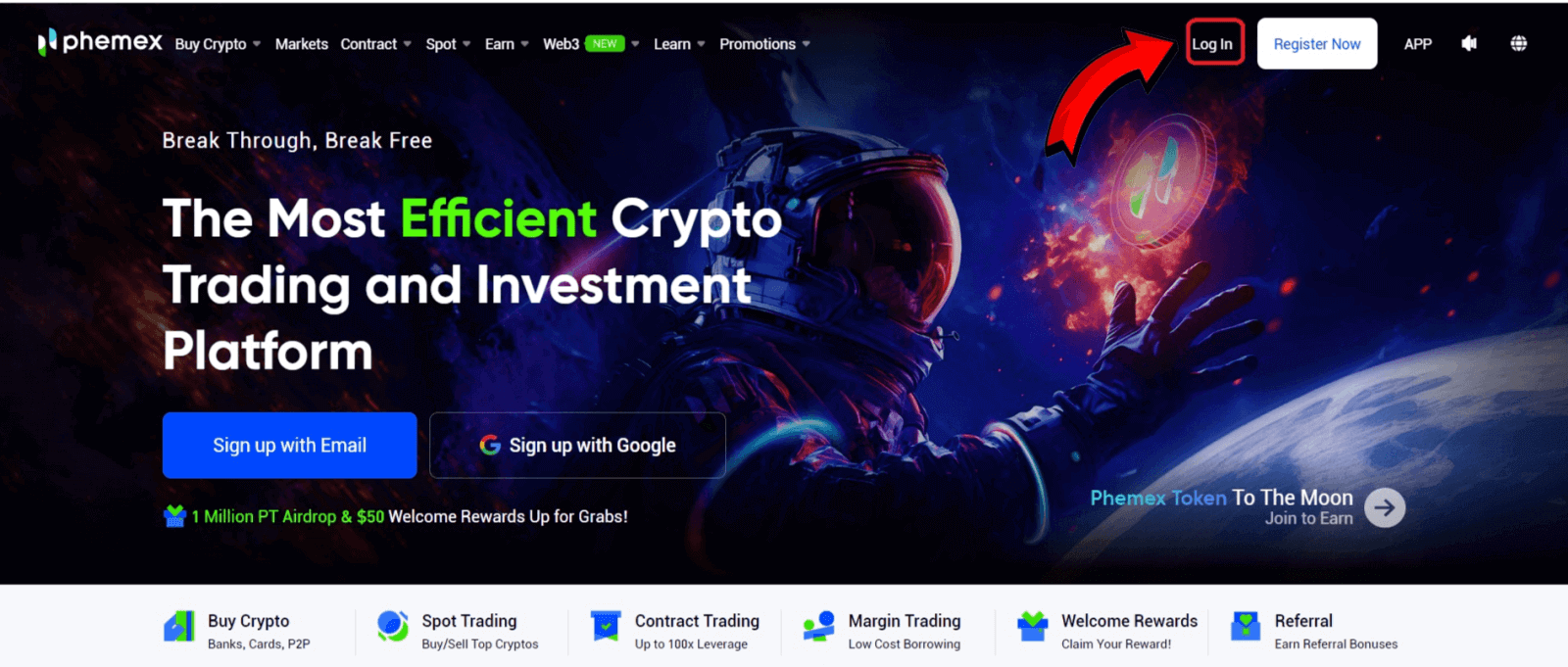
2. Enter your Email and Password. Then click "Log In".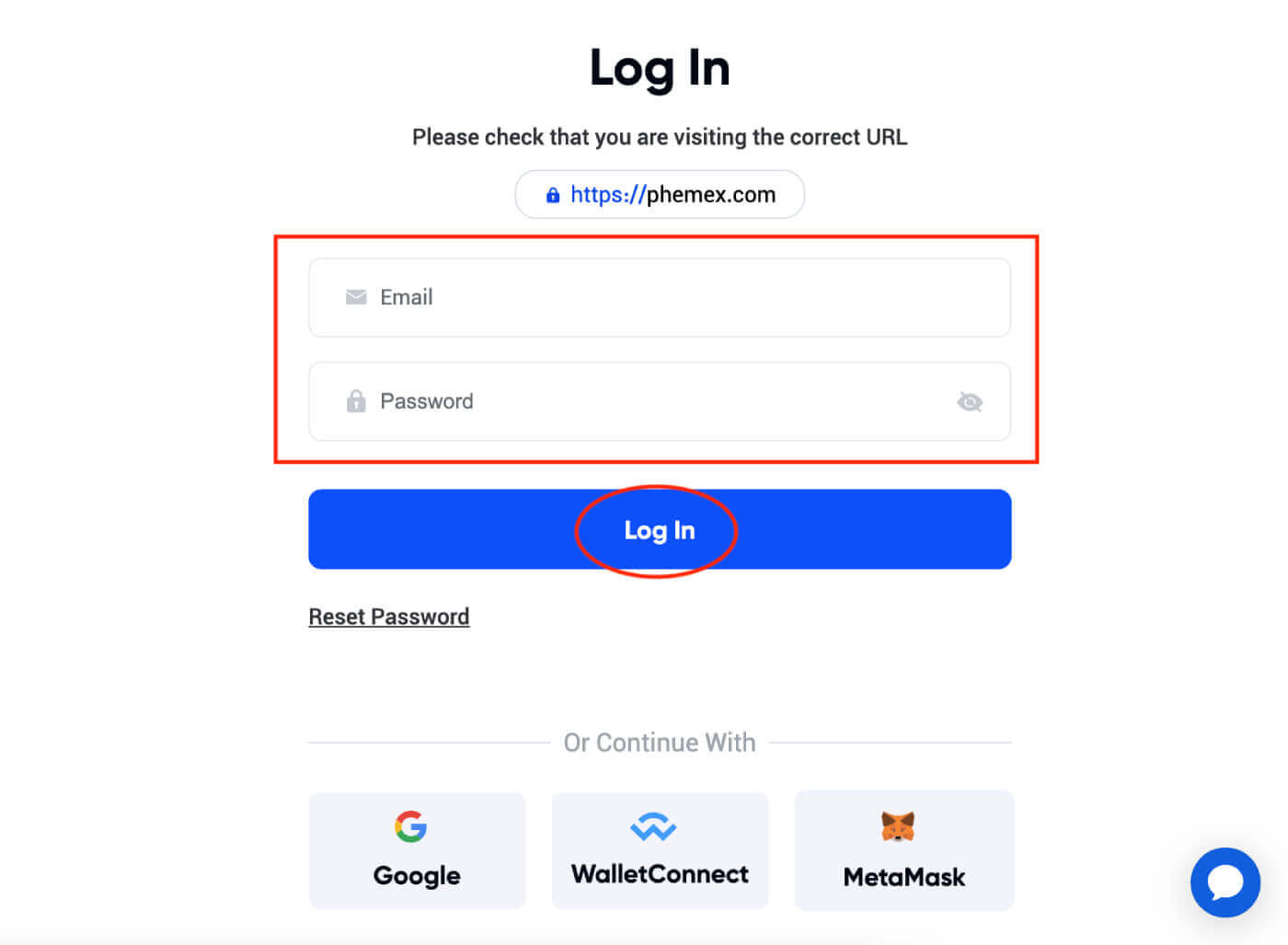 3. Email verification will be sent to you. Check your Gmail’s box.
3. Email verification will be sent to you. Check your Gmail’s box.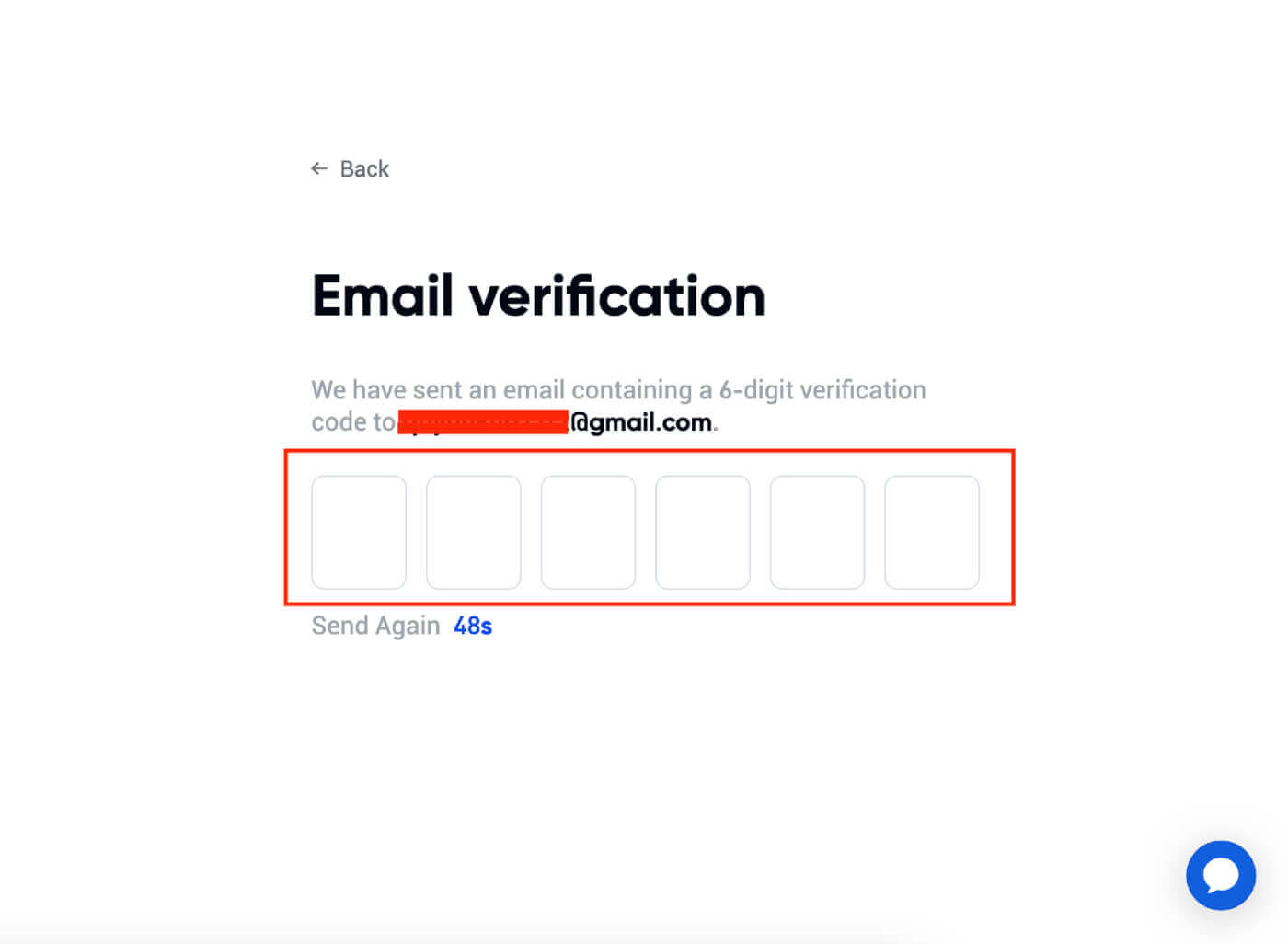 4. Enter a 6-digit code.
4. Enter a 6-digit code.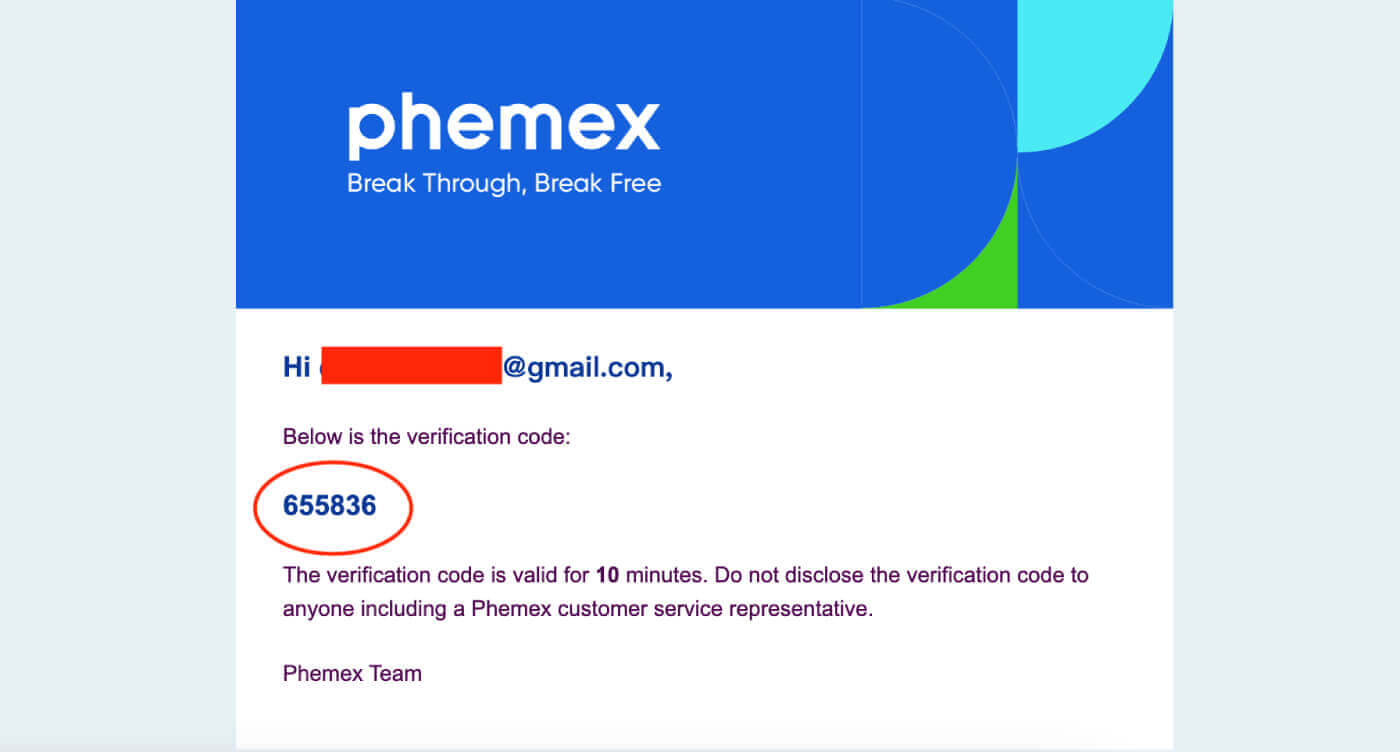
5. You can view the homepage interface and start enjoying your cryptocurrency journey right away.
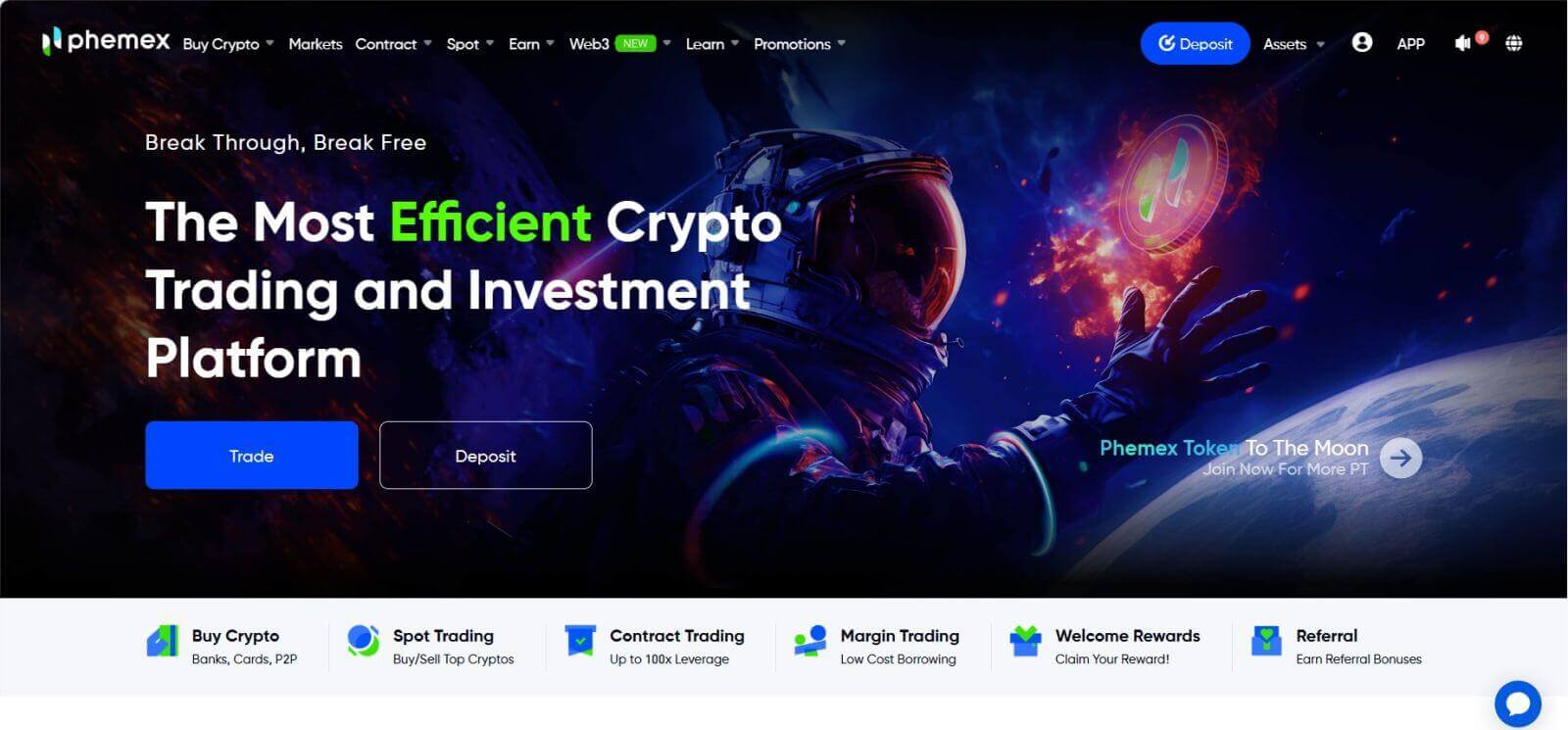
How to Login on the Phemex app
1. Visit the Phemex app and click "Log in".
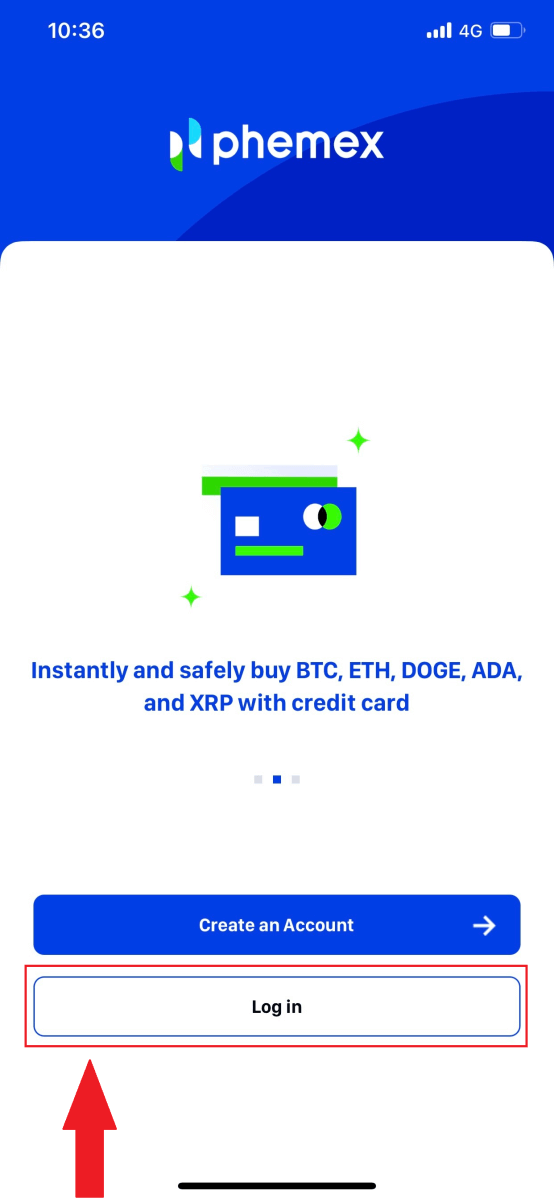
2. Enter your Email and Password. Then click "Log in".
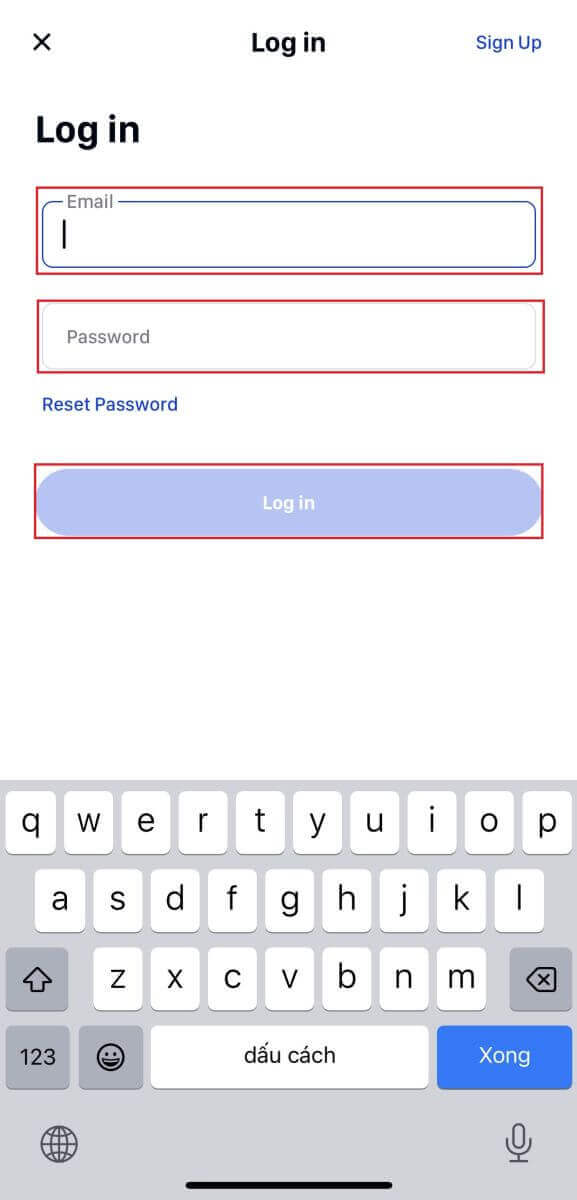
3. You can view the homepage interface and start enjoying your cryptocurrency journey right away.
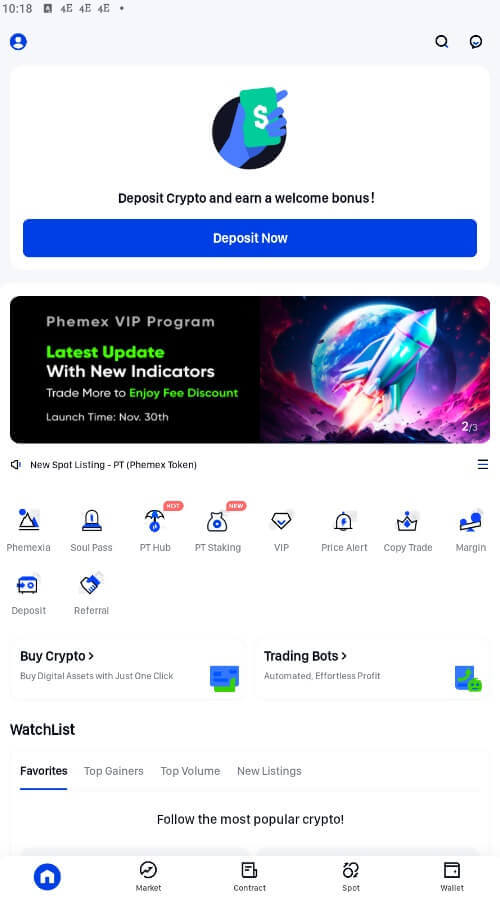
How to Login to Phemex with your Google account
1. Click on the "Log In" button.
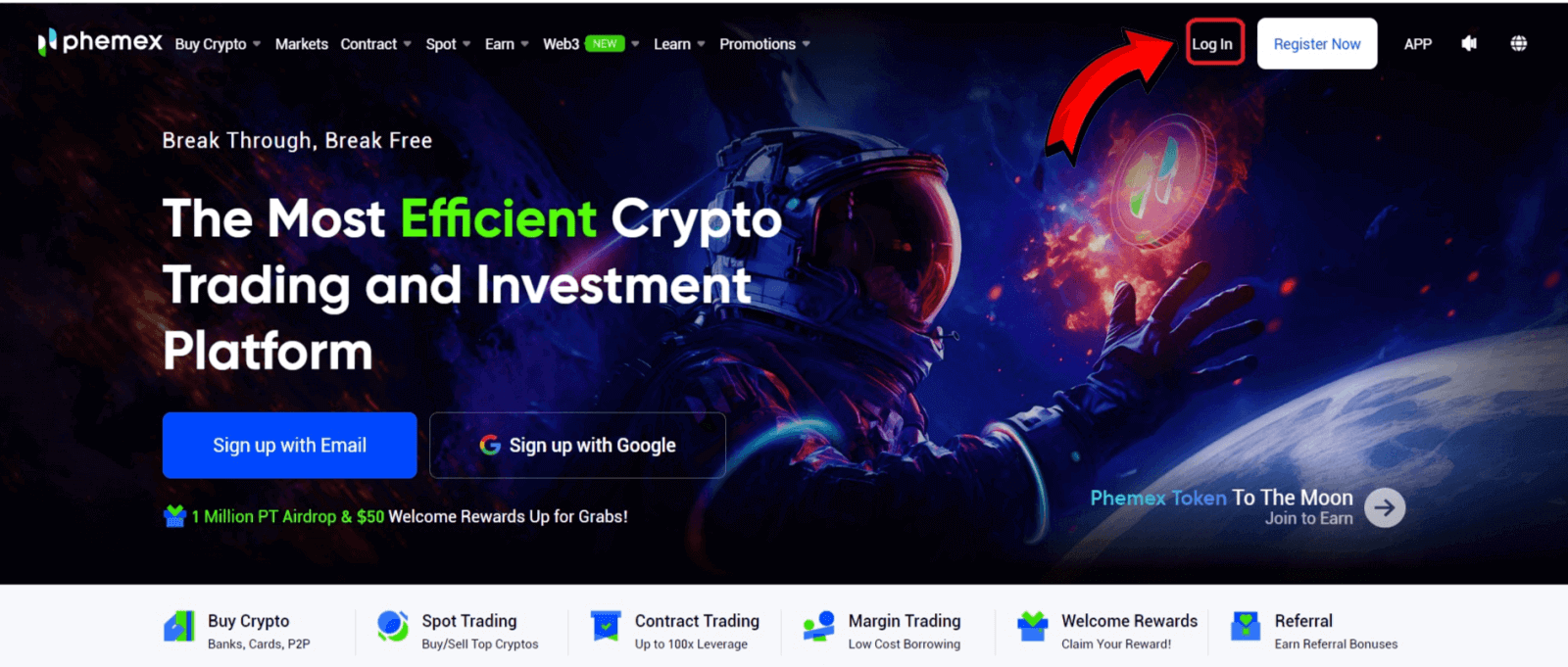
2. Choose the "Google" button.
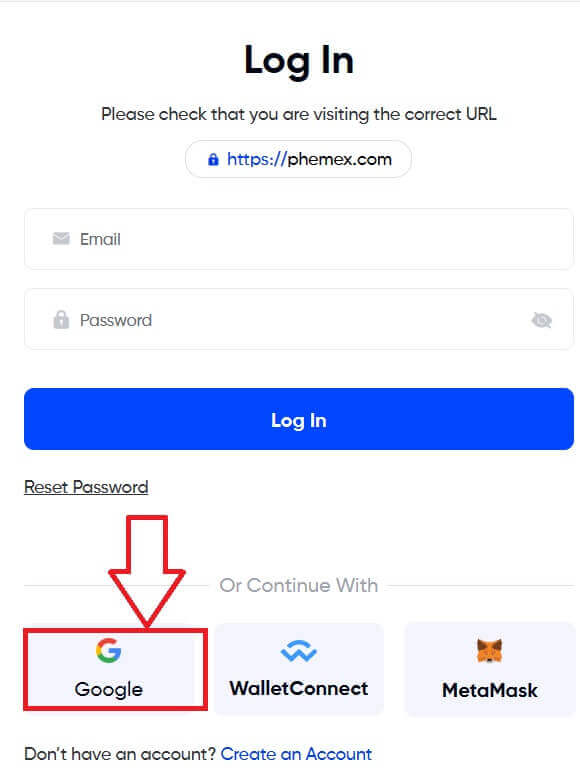
3. Enter your Email or phone and click "Next".
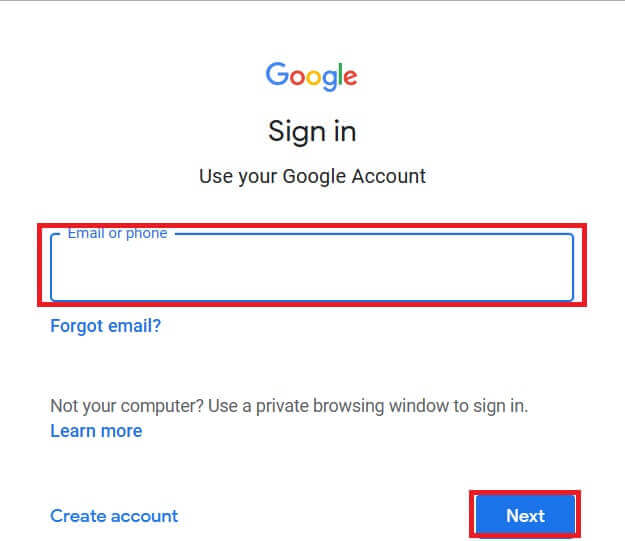
4. Then enter your password and choose "Next".
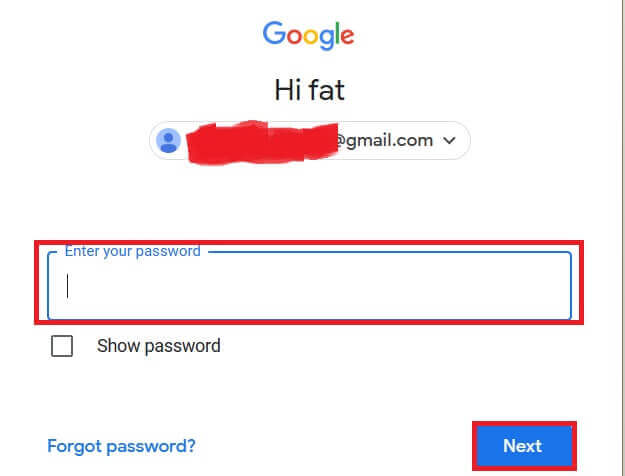
5. After all, you may see this interface and successfully log in to Phemex with your Google account.
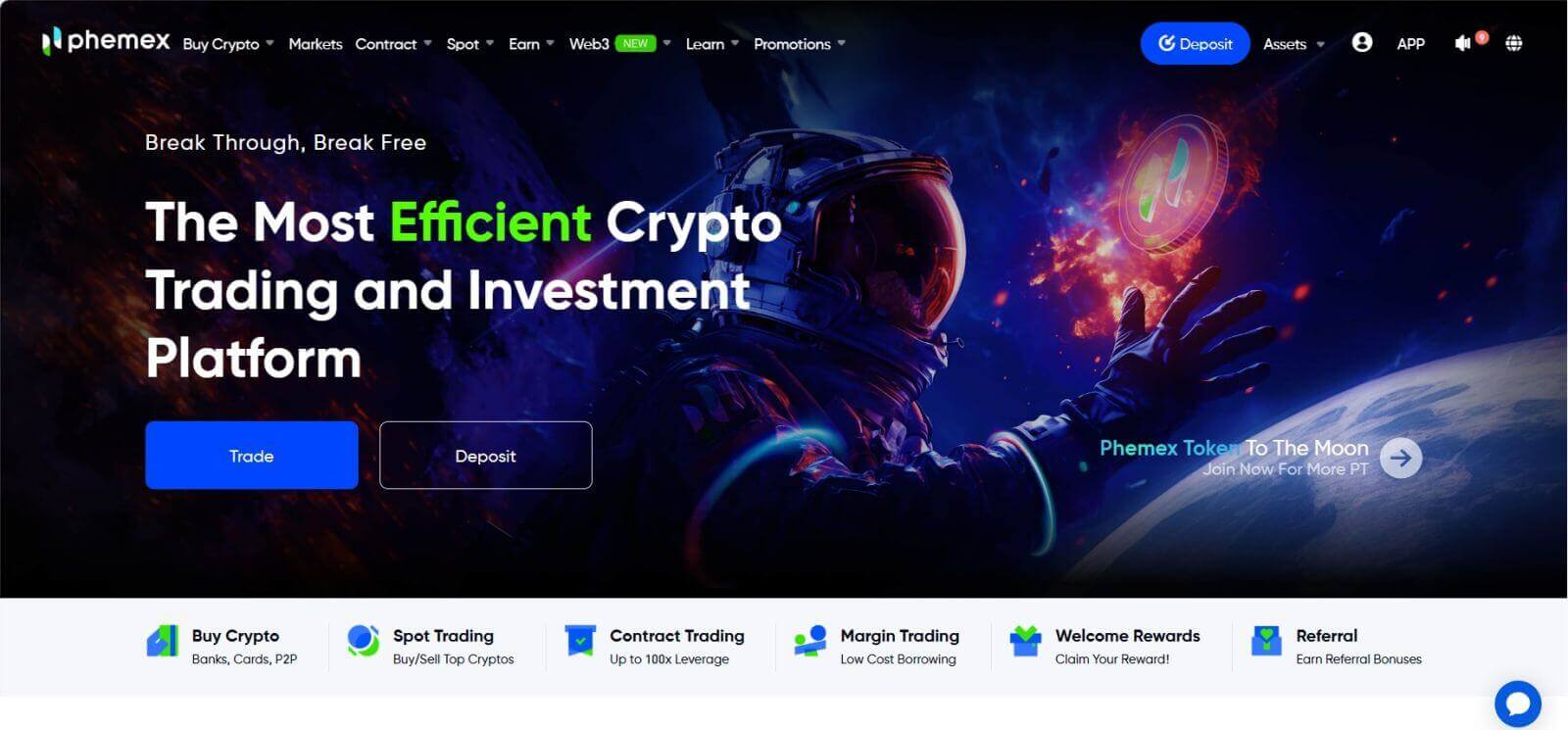
I forgot my password from the Phemex account
You can use the Phemex app or website to reset your account password. Please be aware that withdrawals from your account will be blocked for a full day following a password reset due to security concerns.
1. Go to the Phemex app and click [Log in].
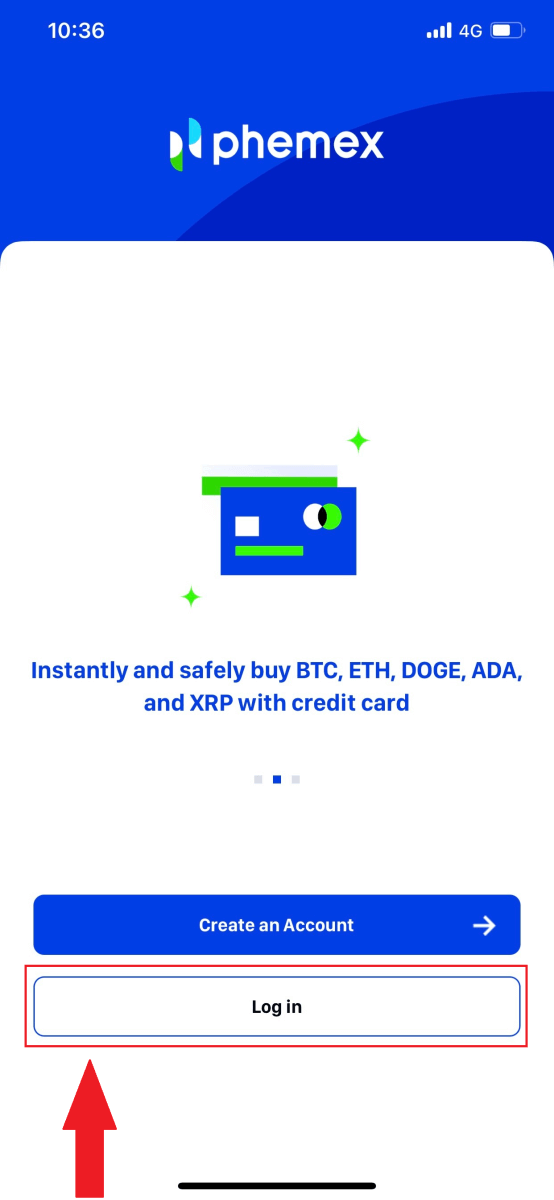
2. On the login page, click [Reset Password].
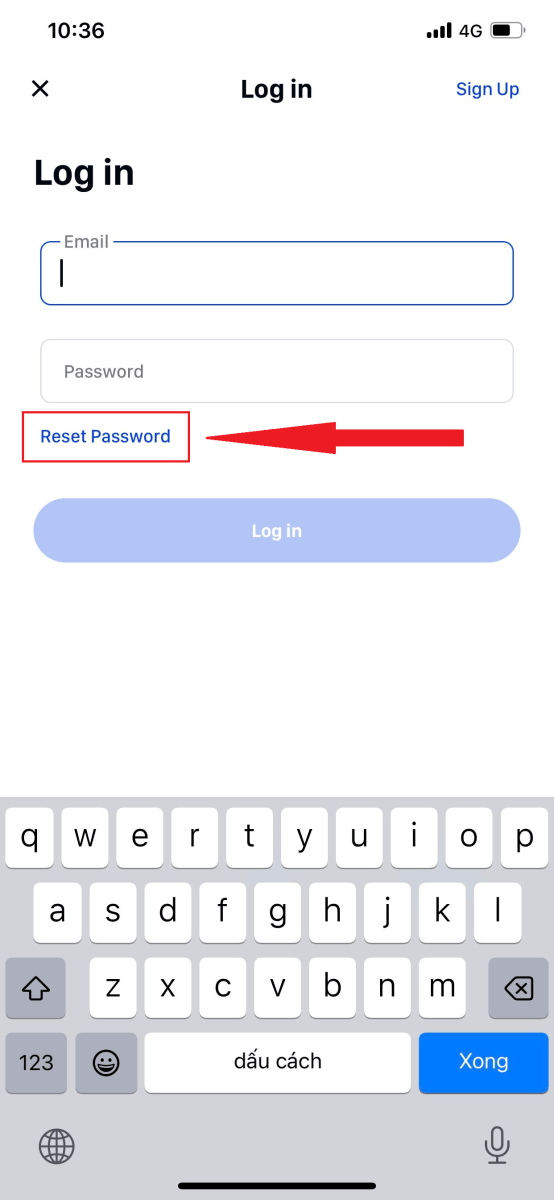
3. Enter your Email and click [Next].
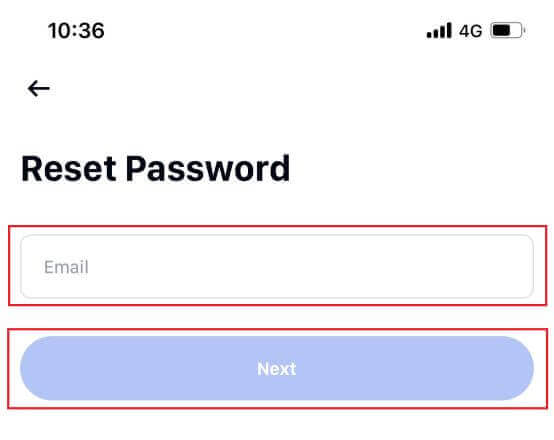
4. Enter the verification code you received in your email, and click [Confirm] to continue.
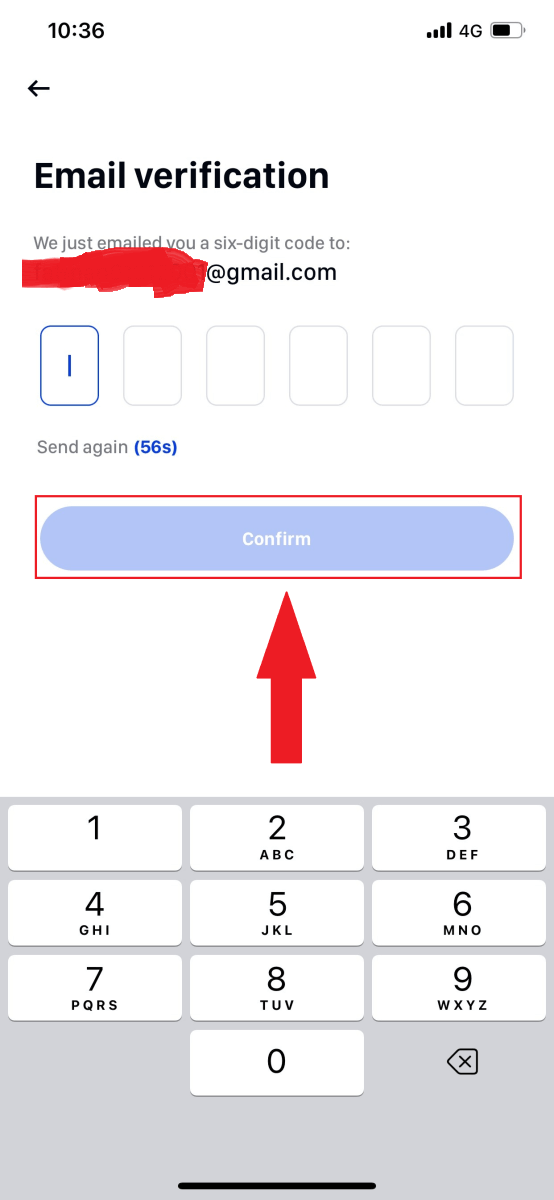
5. Enter your new password and click [Confirm].
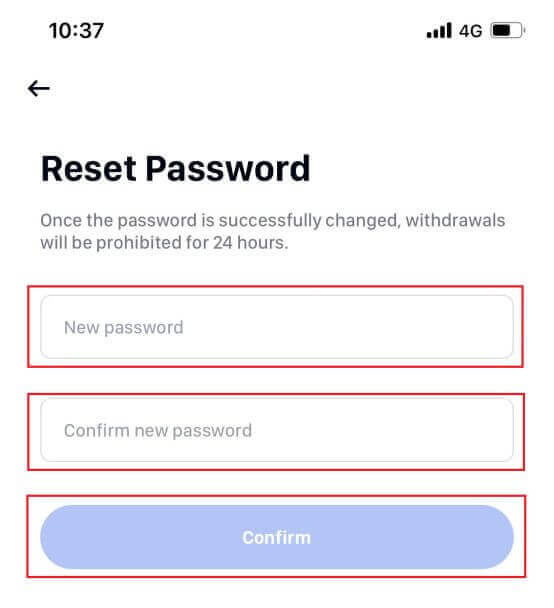
6. Your password has been reset successfully. Please use the new password to log in to your account.
Note: When using the website, follow the same steps as with the app.
Frequently Asked Questions (FAQ)
What is Two-Factor Authentication?
Two-Factor Authentication (2FA) is an additional security layer to email verification and your account password. With 2FA enabled, you will have to provide the 2FA code when performing certain actions on the Phemex NFT platform.
How does TOTP work?
Phemex NFT uses a Time-based One-time Password (TOTP) for Two-Factor Authentication, which involves generating a temporary, unique one-time 6-digit code that is only valid for 30 seconds. You will need to enter this code to perform actions that affect your assets or personal information on the platform.
Please keep in mind that the code should consist of numbers only.
Which actions are secured by 2FA?
After 2FA has been enabled, the following actions performed on the Phemex NFT platform will require users to enter the 2FA code:
- List NFT (2FA can be turned off optionally)
- Accept Bids Offers (2FA can be turned off optionally)
- Enable 2FA
- Request Payout
- Login
- Reset Password
- Withdraw NFT
Please note that withdrawing NFTs requires a mandatory 2FA setup. Upon enabling 2FA, users will face a 24-hour withdrawal lock for all of the NFTs in their accounts.